You are working hard to achieve that perfect paperless office but there are some things that still require paperwork. For instance, you just received a contract via electronic fax that you are supposed to sign and fax it back. Or there’s a PDF / Word document waiting in your email inbox that you need to print on paper, put your handwritten signatures, scan the signed copy and send it back to the client again via email.
That process is both time consuming and forces you to do something that you are trying so hard to avoid (i.e., use paper). So if you are looking to eliminate paper from the loop, here are some software tools, web services and workarounds that will help you capture your signature directly on the electronic file without requiring paper or ink.
How to Digitally Sign Documents
The first step is to create a digital image of your signature - there are multiple ways of doing that:
Option #1. If you have an iPhone, iPod Touch or any touch sensitive mobile device, use an app like “Fountain Pen” or “Sketch Pad” to draw your signature using your fingers and then transfer the image to your computer.
Option #2. If you have don’t have access to a touch phone or a scanner, put your signatures on a white piece of paper and take a photograph of that paper using your digital camera or even the camera of your mobile phone (some tips).
Option #3. Alternatively, you can use any graphics software (like MS Paint), an online image editor (like Splash Up) or even Google Docs (see video) to draw your signature with the mouse pointer. I like the Google Docs options since it creates a transparent stamp of your signature.
Option #4. Go to Live Signature, draw your signature on the screen and click the “Create Signature” button to download your signature as an image.
Now that you have the written signature in image form, the next step involves putting that e-sign image into the document.
If the contract or agreement is in Microsoft Word or any other common editable format, things are pretty easy. Open the document in any Word processing software (or Google Docs) and insert the signature image inline. Save the document as PDF and email it back to the client.
How to Sign a PDF Document
If the initial document is in Adobe PDF format, you need to follow a couple of extra steps because, unless you have a PDF editor like Adobe Acrobat, editing PDF files is not always straight-forward.
Option #1: Convert the PDF document to Word using this free web service, add the image to the Word file (as in the previous example) and export the document as PDF to prevent editing. The PDF to Word service may not always replicate the exact formatting and appearance of the original PDF file but it’s still very close especially in the case of text documents.
To password protect your signed-PDF documents, open the document inside PDF Hammer, add a password restriction and re-export it as PDF.
Option #2: If the PDF document that you have to sign is long or includes complex formatting, conversion may not be the right option for you. In that case, you have two choices:
2 a: PDF X-Change - This is awesome PDF Viewer for Windows that also includes some very useful editing features.
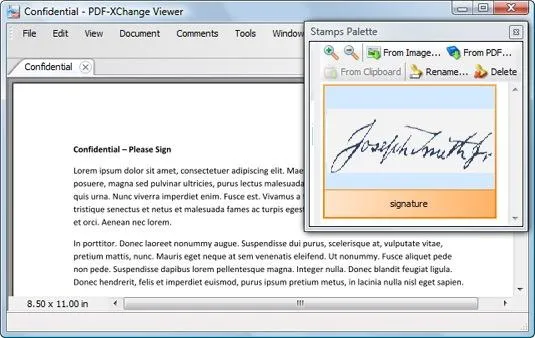
Import the signature image into the Stamps Palette, open the PDF file that you want to sign and use the stamps tool (under Tools -> Comment & Markup) to sign anywhere in the document. You can then export the signed document as PDF and none of the original formatting should be lost.
2 b: OpenOffice Draw - The latest version of OpenOffice 3.1 along with this free Sun Extension can be used as a PDF editor.
Once installed, click the OpenOffice icon on your desktop and open the PDF document - this will auto open in OpenOffice.org Draw. Now choose Insert -> Picture -> From File to insert the signature image anywhere in the PDF file.
The good part about OpenOffice is that it is available for Windows, Mac and Linux platform but there’s no individual install for the Draw module so you’ll have to download the full 150 installer of OpenOffice.org but choose to install only Draw at setup.
Web Apps for Electronic Signature
The options discussed above are handy if you have to sign documents but what if you are on the other side of the fence and need another party to sign your document electronically.
In that case, you should consider using web based signatures services from either EchoSign or Right Signature - they both work on similar lines. You upload a PDF or Word document that needs to signed and also specify the email addresses of people who have to sign that file. The recipients can open the document inside their web browser, add their signature (with the timestamp) and done.
You can then download the signed document on to your own computer. There’s no software to install and no sending fax messages back and forth. Both Echo Sign and Right Signature are paid services but trial users can send up to 5 documents for free.
Related: Your Guide to Adobe PDF Tools
PS
electronic signatures should not be confused with Digital Signatures that can only be had from certification authorities such as Verisign. Electronic signatures on documents are also considered legally binding in most countries.

