The one-click purchase option available in your iPad or iPhone makes it convenient for you to buy new apps from the iTunes App Store with a single tap but at the same time, if you have kids at home, the one-click option can spike your iTunes bill as well.
To give you an example, if you have just bought an app – say a car racing game - from the iTunes Store at the request of your child, she can easily buy any other game /app from the App store in the next 5-10 minutes without even knowing your Apple ID or password.
There are however certain easy options which you may implement to restrict kids from buying paid apps /games on your iPhone /iPad without your approval.
Option A: Hide the App Store Icon
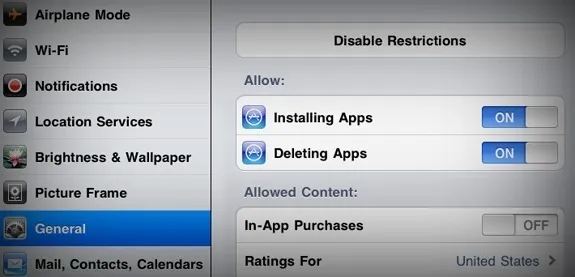
This is the most common approach to prevent children from making unintended purchases.
Go to your iOS device Settings – > General – > Restrictions and tap Enable Restrictions. Enter a four-digit passcode and then turn on restrictions for “Installing Apps” and “In-App purchases” (the slider should say OFF).
This will remove the App Store icon from your iOS home screen and thus kids won’t be able to buy anything from the store. If you have to buy an app later, you need to go back to the Setting page and disable restrictions for “Installing Apps.”
Related: How to Get Refunds for your iTunes Store Purchases
Option B: Open another iTunes account for Kids
The above option will keep your credit card safe but its like going too far to fix a simple problem. The App store has tons of great apps - some of them are available are free - but if you enable restrictions, the kids will miss an opportunity to explore them as well.
Here’s another approach that you may try and it should also keep the kids happy – create a second iTunes account but this time, do not associate any credit card with this account. Share the credentials of this account with your kids and let them use it to download any free app, or game, from the iTunes store on their own.
If ever they want to download a paid app from the App Store, you can log in to the iTunes App store with your own Apple ID and send the app as a “gift” to your kid’s Apple ID. Simple.
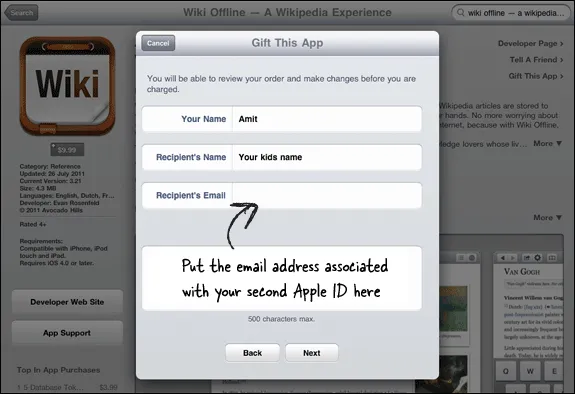
If you have a common iPhone /iPad that you share with kids and everyone else in the family, you can still associate the same device with multiple Apple IDs - the main ID that you use for regular iTunes purchases and other one that you created for kids. You can then go to device Settings – > Store -> Apple ID to switch to a different one.


