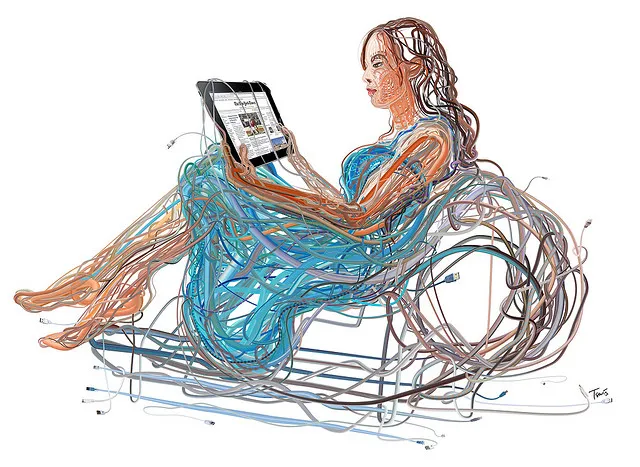Your digital photos, documents, music, and other files are spread across a range of devices from your mobile phones to tablets and your computers. The devices are running different operating systems and therefore there’s no starard method that will allow you to easily copy files from one device to another.
For instance, how you do you transfer a file from your Android mobile phone to your iPad? Or how will you send a snippet of text copied on your Windows computer to your iPhone without emailing yourself? What is the quickest way to move multiple files from one Android tablet to another?
Share Files Between Android, iOS, Mac & Windows
The following how-to guide discusses apps, both web-based and mobile apps, that will help you transfer files, photos, web pages and everything else between your desktop computers and mobile devices easily without needing a USB cable.
The popular and most obvious solution for sharing files across devices is email. Send a file to yourself from one device and then download that email attachment on the other device. For bigger files, you can upload them to Dropbox, OneDrive or Google Drive from one device and download on your other device(s). If you are on a Wi-Fi network, prefer Dropbox since it will download the file over LAN instead of the cloud and thus the transfer would happen at a much faster rate.
If you wish to transfer text snippets, web page URLs or even clipboard content from one device to another, Google Keep is a recommended option. You can copy-paste text inside Keep and it instantly becomes available on your Android device. iOS and Mac users can install Scribe or BeamApp to effortlessly copy web page links and text notes from the Mac to your iPhone or iPad.
Like Keep, Push Bullet is another very handy app for sending web pages, map directions, text notes and even small files from your computer to phone, phone to phone or between computers. Push Bullet supports push notifications. It is available for iPhone, Android and desktop computers (as a Chrome add-on) while the iPad version will be available soon.
AirDroid is probably the only app you’ll ever need for moving files in and out of your Android phone and tablet wirelessly. Launch the AirDroid app on your Android, open web.airdroid.com on your desktop browser and scan the QR code to make the connection. Mac can install Droid NAS to access your Android phone’s folders and the SD card inside Finder as a Bonjour computer.
Unlike Android, Apple does not provide access to the iOS file system except for the media gallery. You can use Documents or Good Reader to transfer documents, photos and other files from the computer to your iPad and iPhone (or vice versa) over the local Wi-Fi network. These apps can be mounted as a network drive on your computer and they have a built-in browser to help you download and save web files that won’t download in the Safari browser.
Computer maker Lenovo recently introduced the ShareIt app for sharing files and everything else between your Android, iOS and Windows PCs. The app creates an ad-hoc network for sending files from one device to another and requires no Wi-Fi network, Bluetooth or data connection. The interface is beautiful, uncomplicated and all the recipient has to do is connect their device to the Wi-Fi network created by the app on the sender’s device for transferring files.
The popular JustBeamIt service offers an Android App to help you transfer files from your phone to the computer. Just select a file on the phone inside the JustBeamIt app and it will generate a unique URL. Open this URL on your desktop and the transfer would happen directly between your phone and computer over a P2P connection.
SuperBeam is another useful app for transferring files between Android devices. Select one or more files inside any file manager app and choose SuperBeam from the system-wide sharing menu. It will generate a QR code that you can scan with SuperBeam on your other device and the file transfer will happen automatically. If the two Android devices are not connected to the same Wi-Fi network, SuperBeam will transfer files using Wi-Fi Direct or NFC. The pro version also lets you send files from Android to your Mac, Windows or Linux computer (requires Java).
Any Send also makes it very easy to transfer files or even entire folders between devices over Wi-Fi. It’s more like a cross-platform version of AirDrop. You can copy a file or folder to the clipboard and paste it on your other devices visible inside Any Send. You can share files between Mac and PCs or between your Android phone and desktop computers.
Apple’s AirDrop is the perfect option for transferring files between your Macbook and iMac or between your iPhone and iPad. The upcoming version of AirDrop will also let you send files from Mac to iOS devices but until that happens, you can the free InstaShare app. All you have to do is drag the file from your computer to the target device. It works over Wi-Fi or Bluetooth and, unlike AirDrop, supports older iPhones and Macs as well.
If you need to transfer files between your Android phone and iPhone or iPad, Send Anywhere is a good option. You can send files of any size over peer-to-peer (when the two devices are on the same network) else it uses the cellular connection. All you have to do is pair the two devices by entering a 6-digit key and begin the transfer. They have a web-app as well allowing you to send (or receive) files from the desktop to your iOS or Android device.
Finally, you’ve BitTorrent Sync for automatically syncing folders between Windows, Mac, iPhone, iPad, Windows Phone and Android devices. The transfers do not involve the cloud - you put a file in the folder of one device and it magically appears on all your other devices.
Choose the Right App for Sharing Files
![]() Windows
Windows
![]() Mac
Mac
![]() iOS
iOS
![]() Android
Android
Windows PC
BT Sync PushBullet AnySend
BT Sync PushBullet AnySend
BT Sync PushBullet Documents ShareIt
BT Sync PushBullet AnySend ShareIt JustBeamIt
Macbook, iMac
BT Sync PushBullet AnySend
AirDrop BT Sync InstaShare PushBullet AnySend
Beam App BT Sync InstaShare PushBullet Documents
BT Sync InstaShare PushBullet AnySend JustBeamIt DroidNAS
Android
AirDroid BT Sync AnySend ShareIt JustBeamIt
AirDroid BT Sync InstaShare AnySend JustBeamIt DroidNAS
SendAnywhere BT Sync InstaShare ShareIt
SuperBeam SendAnywhere BT Sync InstaShare AnySend ShareIt JustBeamIt
iPhone, iPad
Documents BT Sync ShareIt iTunes
Documents Beam App BT Sync InstaShare iTunes
AirDrop BT Sync InstaShare ShareIt
BT Sync InstaShare ShareIt