This tutorial shows how to use a spreadsheet in Google Docs as an RSS Feed reader. You can fetch RSS news feeds from different sources into one spreadsheet - much like a simpler version of Feedly - and then publish your feeds as a public web page. No coding required.
If you have a website, you can use the same trick to embed RSS feeds in web pages. The Google Docs approach is preferred over Flash or Javascript widgets because here you have complete control over the layout and the embedded content will show up on mobile devices too.
Before we get started, let’s look at a real example. Here’s a live Google spreadsheet that aggregates news feeds from some top technology blogs. As new items are added on the sites, they will automatically show up in the embedded page.
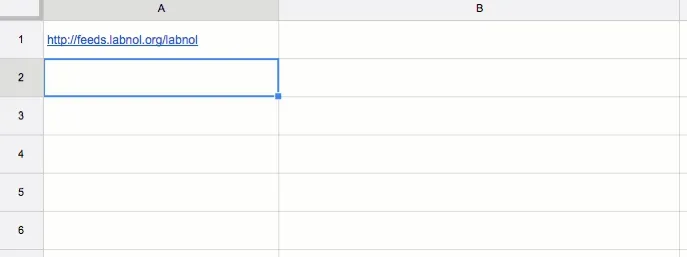
ImportFeed - Fetch RSS Feeds in Google Drive
Here are the complete step involved for putting RSS feeds into Google Docs. We are using a single RSS feed in the following example but your spreadsheet can have dozens of RSS feeds.
- Open a new Google spreadsheet and type the RSS feed URL in cell A1.
- In cell A2, type =ImportFeed(A1, “items title”, FALSE, 10) – This formula will fill column A with the titles of the latest 10 stories in that feed. Make sure that the second parameter - items title - is in lower case.
- In cell B2, type =ImportFeed(A1, “items url”, FALSE, 10) – This will fill column B with the URL (permalink) of the corresponding stories in column A.
- In cell C2, type =HyperLink(B2, A2) – This will combine the title and URL to make a clickable hyperlink in the spreadsheet.
- Copy the same formula that you entered into Cell C2 into cells C3 until C11.
Embed RSS Feeds into Web Pages with Google Docs
Since we are using a regular spreadsheet, you can change the fonts, colors and other formatting. To embed the feed in web page, go to to Publish – > More publishing options in the Google Spreadsheets menu, select C2
as the range and get the HTML embed code.Google Docs will automatically refresh content when the underlying RSS feeds are changed. Here’s a quick video walkthrough:
Google Spreadsheet also supports ImportHTML, a related formula that will help you import HTML tables from any public web page into your spreadsheet.


