Google Reader is shutting down in two days and it is therefore important that you migrate your existing RSS feed subscriptions elsewhere. There are quite a few Reader alternatives to choose from though I have finally picked Feedly as the new home for my beloved feeds.
Feedly offers every single feature that you would expect in an RSS Reader and it has well-built apps for the two most popular mobile platforms - iOS and Android. For everyone else, they have the web version. I have been using Feedly for a couple of months now and, barring a few hiccups, find it a better product than Google Reader.
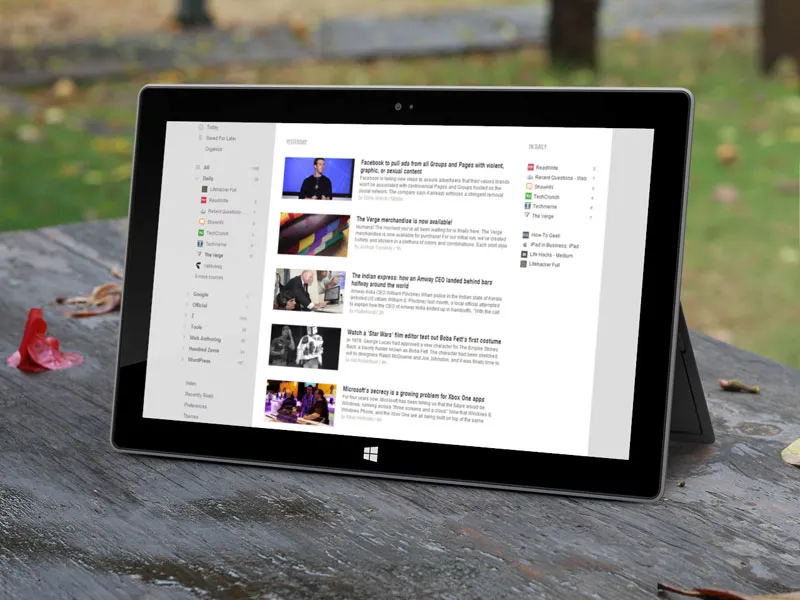
Feedly Tips & Tricks
If you are just getting started, here are some tips and tricks that will help you make the most out of the Feedly service.
1. Move from Google Reader to Feedly
Go to cloud.feedly.com and click the Import button to copy all your Reader feeds into your Feedly account. Your Google Account will be your Feedly login.
Please note that this is currently the only way to import feeds in bulk as Feedly doesn’t allow importing OPML feeds yet.
2. Publicize your RSS Feed with Feedly Buttons
If you are web publisher, you can use one of these Feedly Buttons on your website to make it easy for visitors to subscribe to your RSS feed inside Feedly (see example).
3. Subscribe to RSS Feeds inside Feedly
Feedly has an integrated RSS Search tool to help you find and subscribe to feeds with a click. While you are inside Feedly, click the +Add Content to subscribe to a new Feed.
Alternatively, you may use the Chrome extension or a Feedly bookmarklet to add RSS feeds to your reading list from any web page.
4. Save Articles for Reading Later
There’s a Save button with every article that you read inside Feedly. As the name suggests, it will permanently save that article to your account much like Starred Items in Google Reader.
The big difference is that Feedly’s Reading list is private and you cannot share (or embed) that list with the outside world. There’s a workaround though (see #6).
5. Master the Keyboard Shortcuts
Like Google Reader, Feedly supports a few keyboard shortcuts. Use the j & k keys to navigate up and down, t to tweet the current story or f for sharing it to Facebook.
The most useful keyboard shortcut though is “Shift + v” as it will open the original web page associated with the current story.
6. Connect Feedly with Tumblr, Evernote, Dropbox, etc.
Feedly is available as a channel inside IFTTT and what that means is you can connect your Feedly actions to Dropbox, Google Drive, Evernote and most other web services.
For instance, you may create a recipe in IFTTT that will automatically sync your Feedly Reading list with Instapaper or Pocket. Or when you add a particular #tag to any item inside Feedly, it is automatically shared to Facebook or Tumblr.
7. Quickly Mark an Entire Folder as Read
In Feedly, you can press Shift+m to mark a folder in read but if you aren’t comfortable with shortcuts, there’s a better way. Click the item count next to the folder name and voila, all items will be marked as read (see animation).
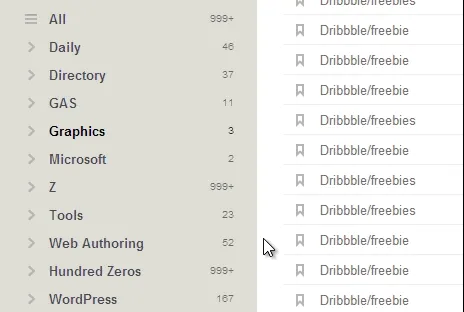
8. Claim your Feedly Hashtag
The RSS search engine inside Feedly lets you find feeds with the help of hashtags. For instance, you can say #nyt to see all feeds from The New York Times that you can add to your Feedly.
If you would like to claim your own hashtag (for instance, I would like Feedly to display my RSS feed when users search for #labnol), fill this Google Form and request them to associate a particular hashtag with your RSS Feed. 
What’s next?
The Feedly support threads hint at a couple of features that could be added in the near future. These include OPML support (to import and export your feeds), ability to search items with your subscribed feeds and an official Feedly client for Windows Phone and Windows 8 is possibly in the pipeline.


