Gmail has this annoying habit of trimming content that it thinks is repetitive or not relevant to the ongoing email conversation. For example, if you reply to an email message, the recipient will only see what you have written and everything else in the thread would stay hidden until they manually click the 3 dots (ellipsis) that say “Show Trimmed Content.”
This doesn’t always work as expected though. Gmail may sometimes hide your actual reply if it contains content identical to other messages in the thread. Also, if you attach a signature to your outgoing email messages, the recipients are unlikely to see your signature because Gmail will hide that portion under the ellipsis.
This GIF illustrates the problem. I sent an email to a contact and this is how they see it. Only the reply is visible to her but not my email signature.
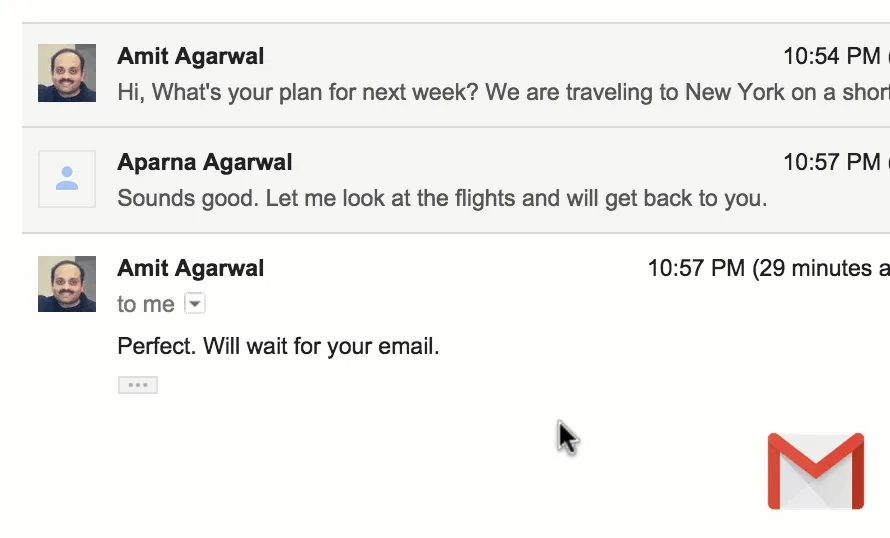
Stop Gmail from Hiding your Signature
You want your customers and contacts to see your email signature because it has your phone number, website address and other contact details but Gmail is likely to conceal that part. And, unfortunately, they do not offer an option to opt-out or disable trimming.
There’s a workaround though. Gmail “trims” your signature because it is identical. If you can make your email signature unique for every message, Gmail will not trim it on the recipient’s screen.
While you are composing a new message in Gmail, or replying to an existing thread, click the 3 dots to expand the trimmed content and append some unique text after your signature. You can maybe add a random number and set it to light-gray so that is almost invisible to the recipient but still manages to trick Gmail into think that is is “unique” content.
The Gmail Bookmarklet
There’s another one-click option. Add the “Trick Gmail” bookmarklet to your browser bookmarks and, while replying to an email thread, just click the bookmarklet. Remember that you have to click the bookmarklet while the reply or compose window is open in Gmail.
The bookmarklet will add an almost invisible random string (see screenshot) to your existing email signature, Gmail would consider that text as unique and won’t therefore hide it on the recipient’s computer.
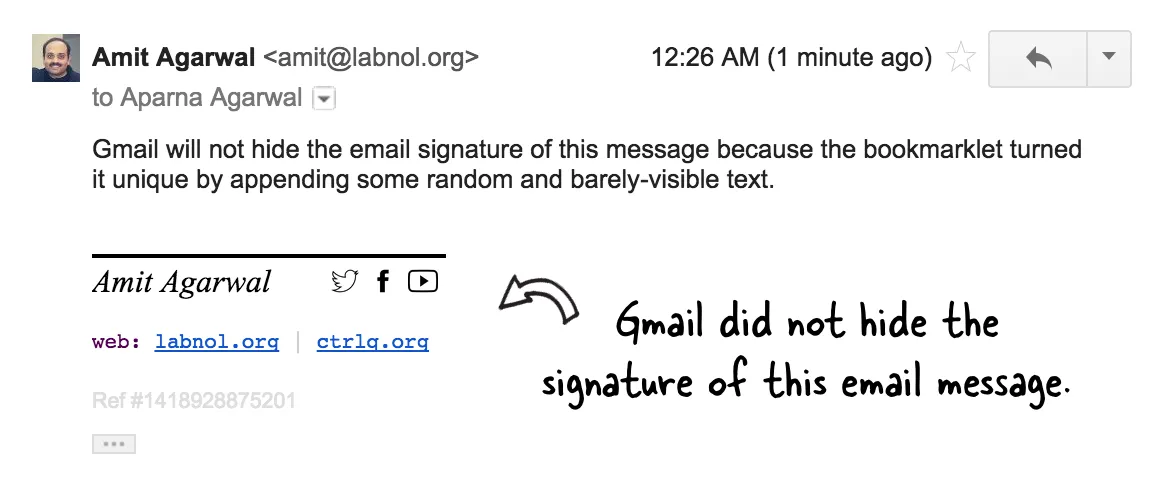
In the Gmail bookmarklet, we are appending the unique message ID that is supplied by Gmail itself but you can add any text including the current date and time or even some random quote. More bookmarklets here.


