This tip describes how you can create professional looking HTML signatures for your outgoing Gmail messages right inside Gmail itself without requiring any browser extensions or add-ons.
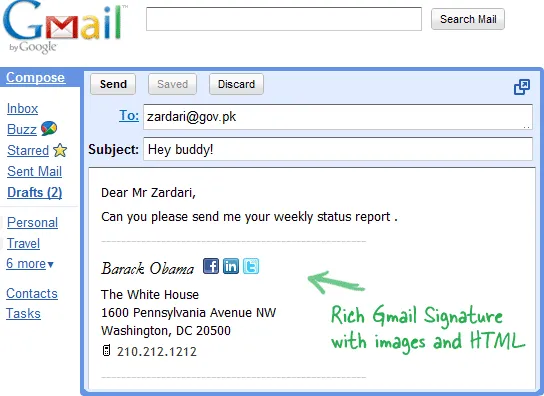
HTML Signatures for your Google Email
Gmail does support email signatures but the problem is that it limits you to plain text – you can’t add graphics (like your company’s logo) to the signature and there’s absolutely no support for HTML so you can’t use different font styles or colors for the signature text.
There are workarounds. For instance, you can create an email signature in Outlook or some HTML editor and then copy-paste the whole thing to your Gmail message. Or you can get browser add-ons to create rich HTML signatures directly on the Gmail /Google Apps website.
There’s a third-option as well that doesn’t require extensions. Best of all, you can create multiple signatures for the same Gmail account and use them depending on who you are corresponding with.
Creating Gmail Signatures Step-by-Step
Step 1: Go to Gmail Settings – > Labs and enable “Canned Responses” as well as “Inserting Images.”
Step 2: Compose a new message in Gmail and create a signature just like you would compose any other email message. Be creative!
You can either upload logos and icons* from the computer or use images that are already on the web. I suggest the former style as that will permanently embed the image into your email signature.
PS
can find images of icons through Google Image Search. Go to Advanced options under image search and type 12 for height and width (use 16px if you are looking to add slightly bigger icons). While optional, you may also select the filetype as PNG or GIF for transparent backgrounds - see example.Step 3: Once your happy with the formatting and layout of your new “HTML signature,” go to the Canned Response menu and Save – give some logical name like “Personal” for a signature that you want to attach to your personal emails.
Now whenever you are composing a new message in Gmail or replying to an existing message, just select the relevant signature from the Canned Responses drop-down and it will be inserted inline as in above screenshot.


