Microsoft Word includes a useful “Insert Watermark” feature to help you easily add your brand’s logo image or a text stamp that fades behind the content of every page in the document. A company’s policy may require employees to add watermarks to indicate if any document is in draft stage or if the document is confidential and not meant for external distribution.
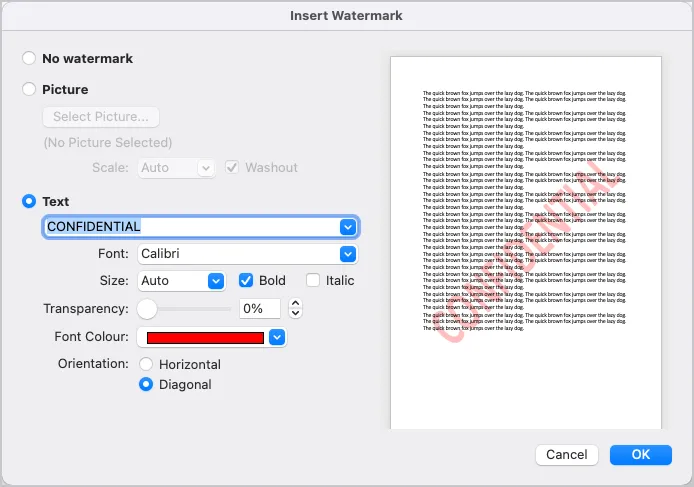
Insert Watermarks in Google Docs
Unlike Microsoft Word, there’s no built-in support for Watermarks in Google Docs but there’s a simple workaround - create a faded image with the text of your watermark and place that image behind the text of your document pages. Here’s how:
1. Create the watermark stamp
Launch MS Paint on your computer and create a simple watermark image in landscape mode with dark gray text. Please use a bold font like Impact with large font size as the large image can always be resized inside Google Docs but not vice-versa.
I’ve also added some ready-to-use image stamps on Canva and Imgur.
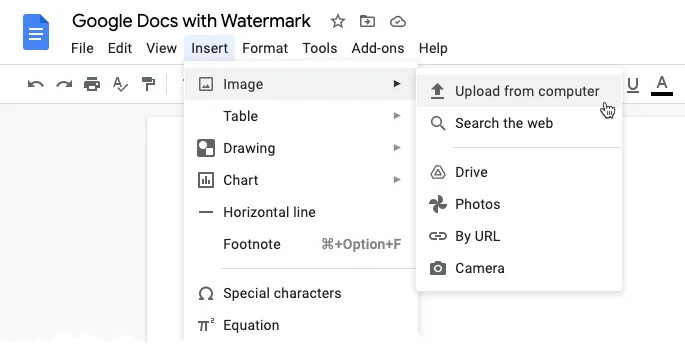
2. Upload Watermark to Google Docs
Inside Google Docs, go to the Insert menu, choose the Image submenu and select Upload from Computer. Upload the watermark image that you saved in the previous step to Google Docs.
3. Open Image Options
Right-click the uploaded image inside Google Docs and choose Image Options from the contextual menu.
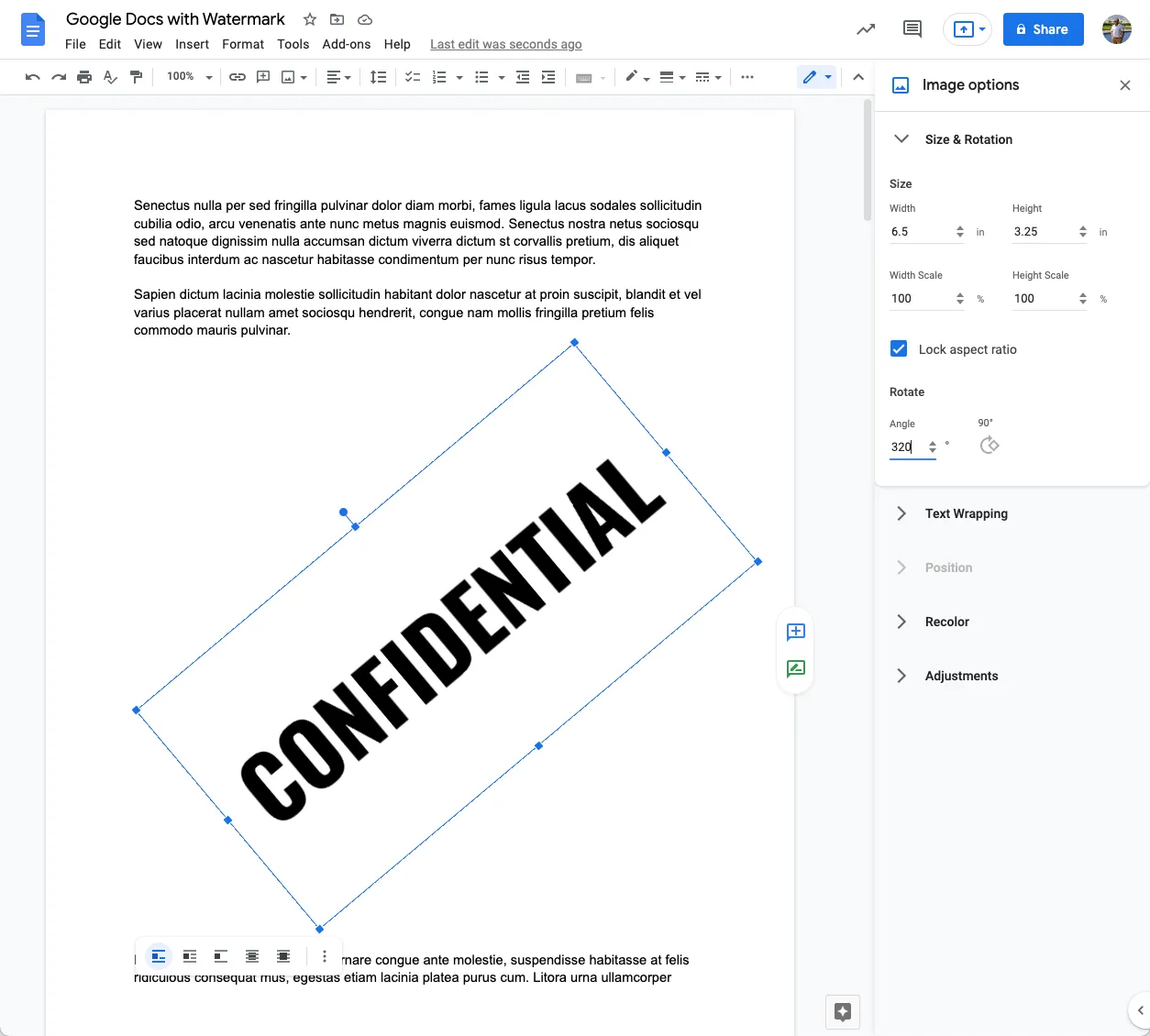
4. Change Rotation
Expand the Image Options sidebar and, under the
Size & Rotation section, set the
angle to around 320° to make the watermark diagonal.
5. Send the Image Behind Text
- Under the text wrapping section, choose
Behind Textto send the watermark image behind the content of your document. - Under Position, choose the
Fixed positionoption with the layout set asCenter. This will position your watermark image right in the center of the page. - Under the Adjustments section, set the transparency level to around 80% to fade the watermark image in the background.
The Watermark Effect in Documents
Here’s how the final watermark effect will look like in your Google Document.
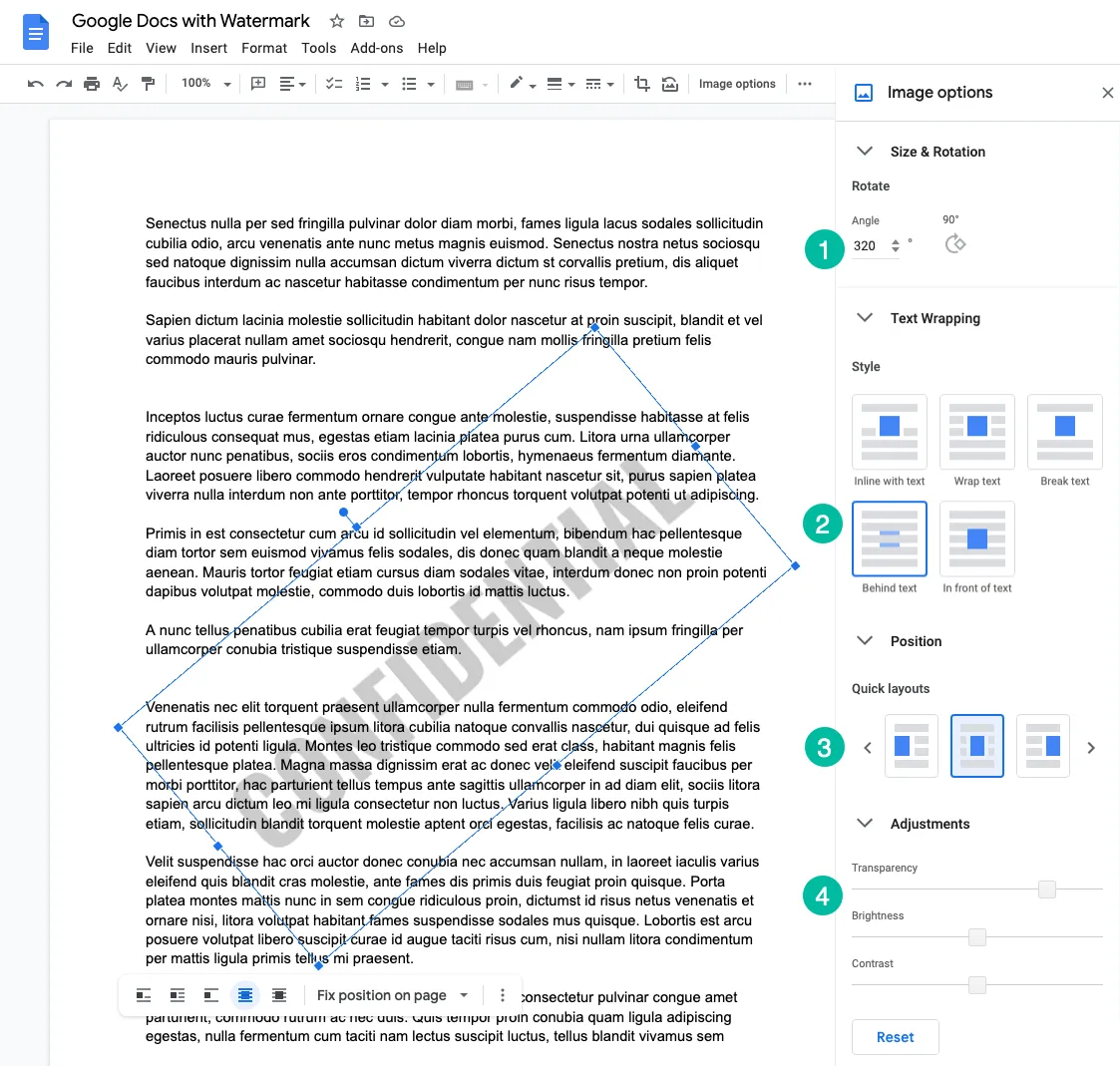
Tip: You can use Document Studio to generate PDF files from Google Forms and the watermarks would be also show up in your PDF document.


