YouTube’s gaming platform, available at gaming.youtube.com, primarily focuses on live streaming of video games. It may not have an audience as large as Amazon’s Twitch TV but there exist a few unique features that make the YT Gaming app useful for everyone, not just professional gamers.
One, you don’t need additional hardware or software to live stream your games to YouTube. You can do a quick live stream from your desktop as well as your mobile phone. And the most interesting part, YT Gaming isn’t just for recording gameplay but can be used to record screencasts of any app on your Android phone.
How to Record Screencasts on Android with YouTube
Here’s a step by step guide on how to create screencasts on your Android phone via the YouTube app. Standalone screencasting apps may offer more features but with YT Gaming, the big benefit is that you can even live stream your phone on to YouTube with a tap. The app is free and there are no ads. Let’s get started.
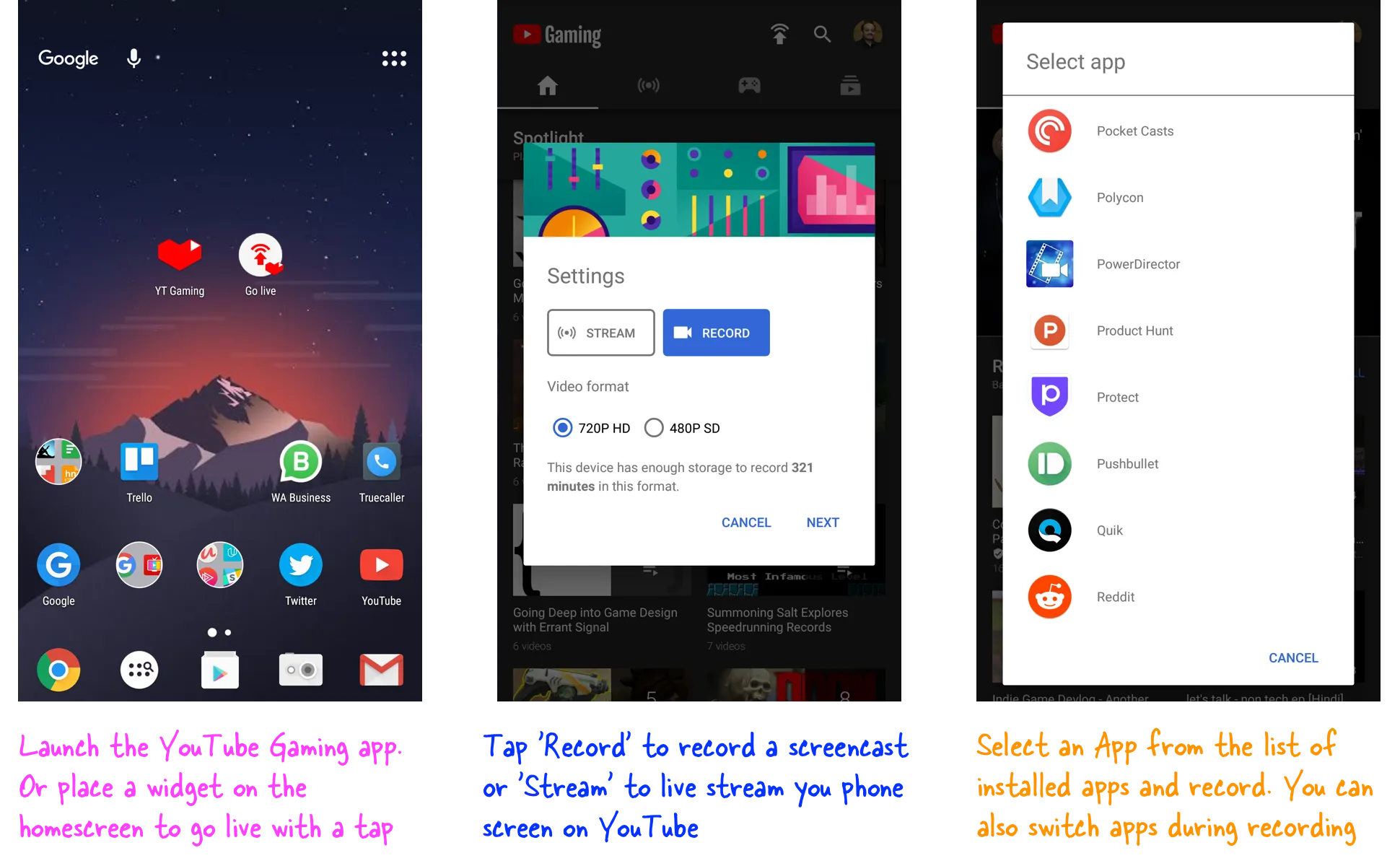
Launch YT Gaming on Android and click the Go Live button. You may choose to live stream your phone directly or record the screencast first, edit the video and then upload it to YouTube.
One the next screen, select an Android App that you’d like to stream. YT Gaming will show a list of apps that fit in the ‘gaming’ category but can you click the ‘All Apps’ link to screencast any app that’s installed on your Android phone.
The recorder will stream everything you do while the session is on including incoming notifications and the text you type in input boxes. Also, it will record the audio from the speaker as well as surrounding sound though you do get an option to mute the microphone. The front camera can be turned off as well.
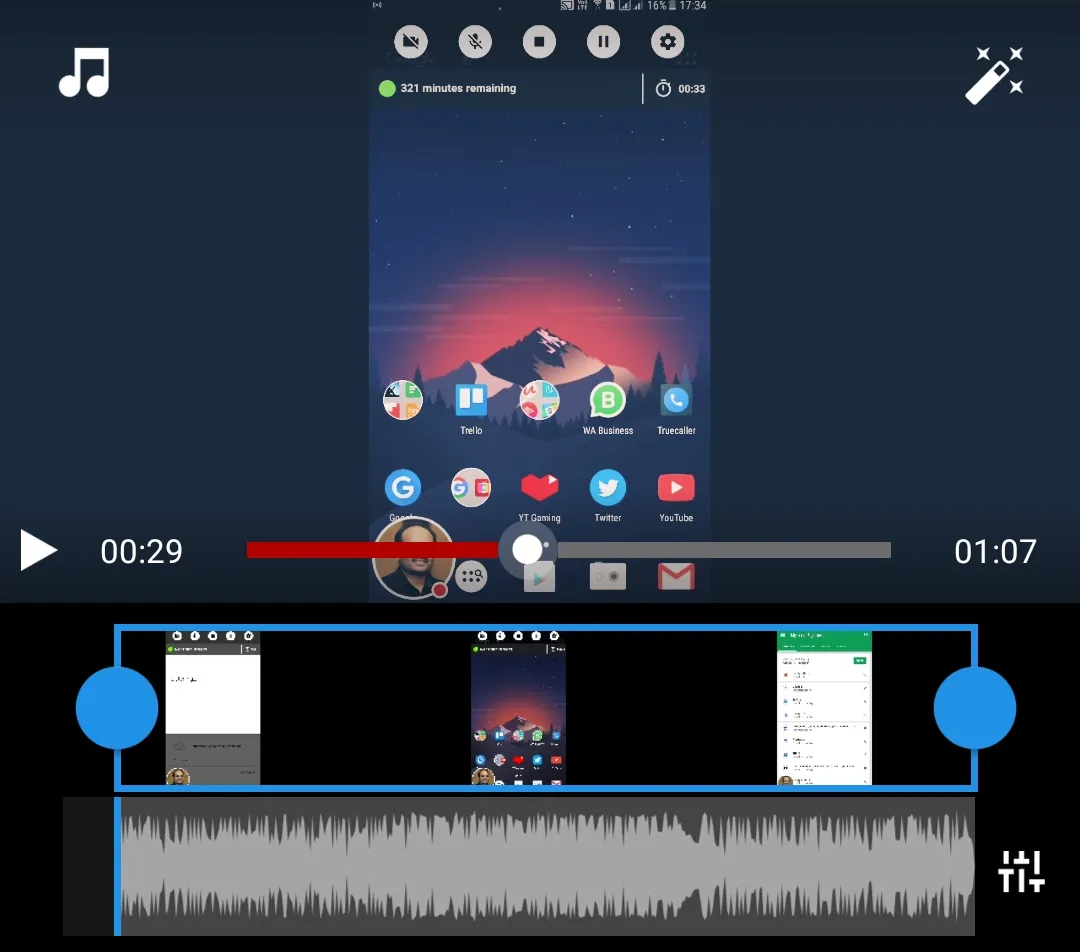
After you are done recording, swipe down the notification drawer and tap to stop the session. You can now perform basic video editing before uploading the video to YouTube. For instance, you can replace the ambient audio with background music, trim the video or apply video effects like sepia, B&W and more.
That’s it. Your screencast video is now ready to share with the world.
Also see: How to Create Screencasts with YouTube


