The files in your Google Drive are either private (only visible to you) or they can be seen by specific people with whom you have chosen to explicitly share the file. In the case of folders, any file contained inside a shared folder can be seen by all users who have access to the folder.
Let’s consider a slightly different scenario where you have a shared folder in Drive any you don’t want other users to see a particular file inside that folder.
A simple option is that you move the file outside the folder. There’s an alternate workaround as well that will help you easily hide files in Google Drive folders through ‘camouflage’ without requiring any add-ons or extensions.
Hide Secret Files in Google Drive
The trick is simple.
Google Drive allows you to store multiple versions of a file and if you upload a new version of a file, the previous version is preserved as well. The file versions can be of different mime types so you can upload a PDF file first and then replace it with an image or a video file.
The old PDF file would still be available in Google Drive though hidden in plain sight. Here’s a step-by-step guide.
- Go to drive.google.com and upload the file that you wish to hide from other users.
- After the file is uploaded, right-click the file in Drive and choose Manage Versions.
- Choose Upload New Version and upload another file - say an unsuspecting photograph of a building.
- Now rename the original file to, say, image.jpg - you can give any file name and extension.
Google Drive will automatically update the thumbnail of the file to that of the most recent vesion. Also, if someone double clicks the file to open it, all they’ll see is an image preview.
This video tutorial describes the steps in detail.
Keep your Hidden Files forever
Google Drive, by default, stores the previous version of any file for 30 days and then deletes them. However, if you right-click the file in Google Drive, choose Managed Versions, select the 3-dot vertical menu and check Keep Forever, your hidden file would be around fover.
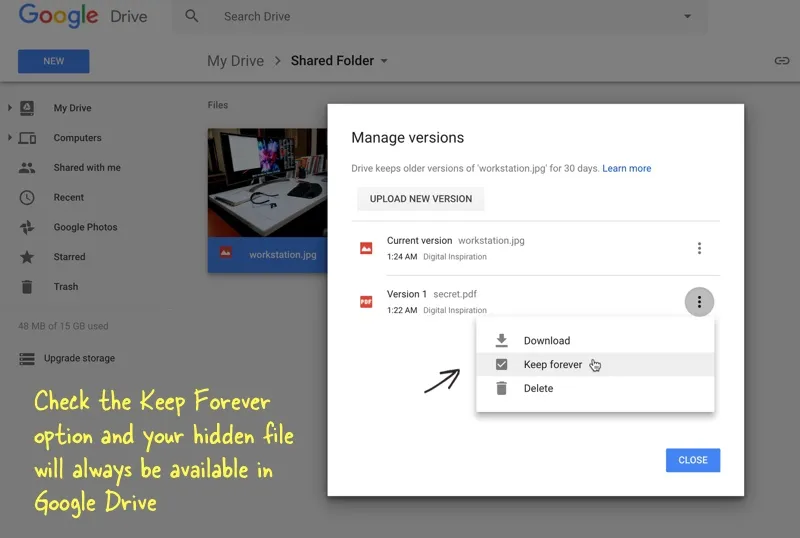
Here’re a few other things should should know about file version in Google Drive.
- If you create a copy of the file (File > Make a Copy), the new copy will only hold the current version of the file.
- If you grant view access to the file to another user, they cannot see the other versions of the file.
- Versions take storage space. If the original file is 10 MB and you replace it with an image that weighs a mere 2 MB, the file will still consume 10+2=12MB space in your Google Drive.


