PayPal offers two methods for including payment request links in your emails and documents.
- PayPal.me (simple)
- PayPal.com (detailed)
If you wish to request money from a client, you can send them a paypal.me link with the amount and currency code. They can click the link, log in to their PayPal account and send you the money.
The link format is https://paypal.me/username/amountcurrency
For instance, if I were to request 10 USD from a client, the paypal.me link would be paypal.me/labnol/10USD. In British Pound, the link would change to www.paypal.me/labnol/10GBP.
The other format for PayPal link is slightly more column but lets you include the item name in the URL so you know what the customer is paying you form. You can also include a return URL that that customer would be redirected to after they have paid the invoice.
Here’s the second PayPal link format (live example):
https://www.paypal.com/cgi-bin/webscr?cmd=_xclick&business=email@domain.com¤cy_code=USD&amount=123.99&return=http://example.com&item_name=Document+Studio
Document Studio includes built-in function that will help you easily include either of these PayPal links in your merged documents and email notifications.
Let’s see a live example that uses the second detailed PayPal link format. First include a few columns like Product Name, Invoice Amount, and PayPal Link.
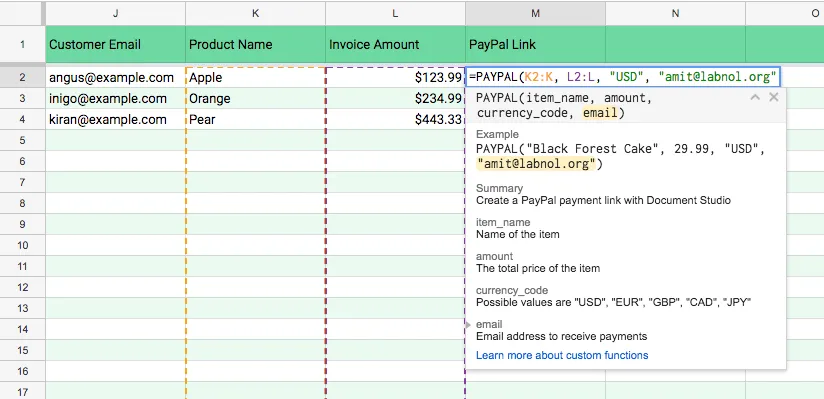
=PAYPAL(K2:K, L2:L, "USD", "amit@labnol.org")
Next, add the PayPal formula in the first empty cell of the PayPal column. Remember to include your own PayPal email address in the last parameter as that is where you would like the payments to arrive.
The Google sheets formula will expand, like an ARRAYFORMULA, and automatically fill all the cells where the product name and item price are not empty.
Next, you can include the variable {{PayPal Link}} in your document template and it will be replaced with the actual link.
If you using Google Sheets template, you can use the built-in HYPERLINK function to create a clickable hyperlink that points to PayPal.
=HYPERLINK("{{PayPal Link}}", "Click here to pay invoice via PayPal")
In the case of email templates, select some text in the email body, click the hyperlink button in the toolbar and add {{PayPal link}} as the hyper. See below.
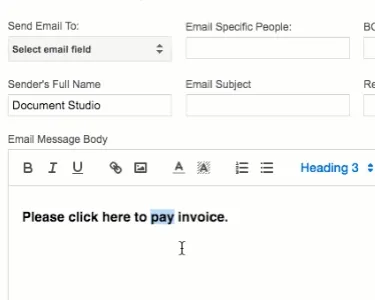
When people click the PayPal link, they can either pay via their PayPal accounts or pay via Debit and Credit cards.


