YouTube has fairly strict guidelines for your videos to be eligible for monetization. For instance, if you have recorded a video of the crowd at a music event, the video clip cannot be monetized on YouTube as you do not have the rights to the audio. Similarly, if you create a photo slideshow using music purchased from iTunes, the video is not monetizable either as you own the photographs but do not have commercial rights for the audio.
When you upload such a video to YouTube, it may either be removed for copyright infringement or YouTube may continue to host the video but all the advertising revenue is shared with the music owner and not the video uploader. Read this interesting story about how Sony successfully monetized an amateur YouTube video after it went viral on the Internet.
If there are any videos on your YouTube channel that cannot be monetized since you don’t own the music, there’s now an easy workaround. You can swap the background music of these videos with a royalty-free music track from the YouTube audio library and republish the video. As soon as you do this, the video will become eligible for monetization.
Here’re the steps involved.
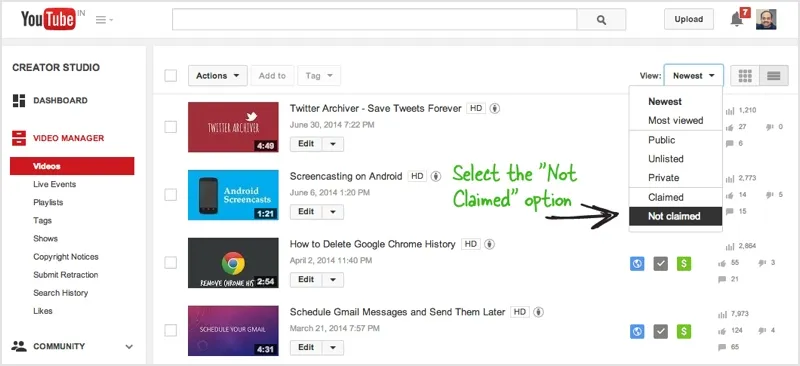
Step 1: Go to the Video Manager inside YouTube and select “Unclaimed” videos from the drop-down. Alternatively, you may visit this link to directly view all your uploaded videos that are pending monetization.
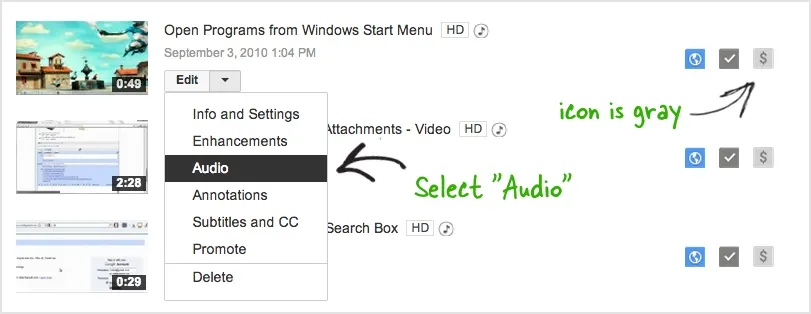
Step 2: The gray icon indicates that the video is non-monetized. If it is an audio issue, the fix is simple. We’ll replace the background music with another song that can be monetized. To do so, click the “Edit” button and select “Audio” from the drop-down.
Step 3: On the next screen, choose any song from the YouTube audio library that is listed as “ad-free and eligible for monetization” and position the audio such that it occupies the entire video. Click the Save button to replace the original music in your video with the selected song.
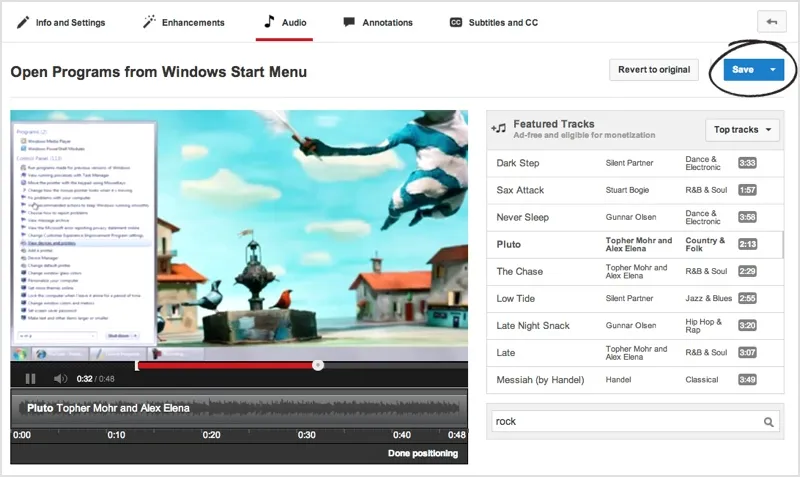
We aren’t done yet as YouTube may take some time to mix the new track with your existing video. Once that is done, go back to the YouTube video manager and choose the Edit option for that video. Switch to the Monetization tab and select Usage Policy. Save the changes and you can now monetize that video just like your other YouTube videos.
The only limitation is that you can only choose from the track available inside the YouTube audio library, you cannot upload your own music or voice narration for the video.


