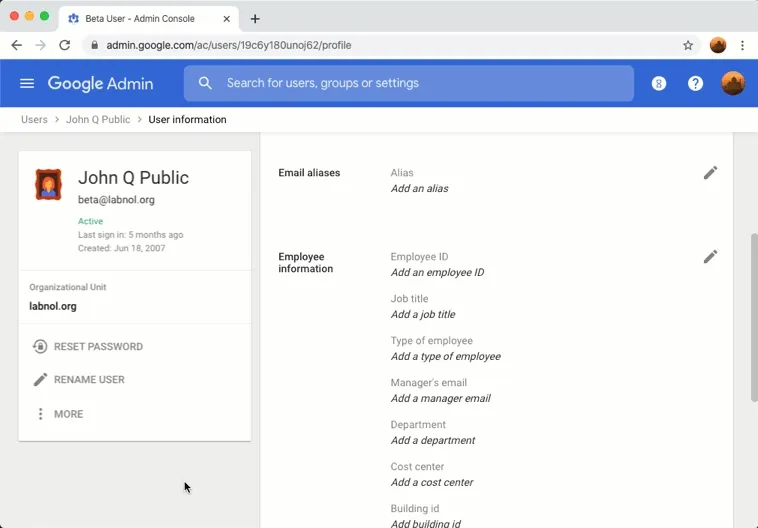
There are quite a few way by which you can create multiple email addresses in Gmail.
For instance, if your email address is hello@gmail.com, any email that’s addressed to either he.ll.o@gmail.com or hello+world@gmail.com will also be delivered to your main inbox since Gmail ignores dots and anything that’s after the plus symbol in email usernames.
Therefore, theoretically speaking, you get an unlimited number of email addresses with one Gmail account. This gets even more interesting if you are using Gmail with GSuite, formerly known Google Apps.
Gmail Email Aliases
In the case of GSuite or Google Apps, you can assign nicknames or aliases to your email address and messages that are addressed to the nickname (or alias) are also delivered to you. You save money as well because you don’t have to pay for another user in GSuite, you are only adding extra email addresses to your main account.
For instance, if you run a website at example.com, you can have one main email address and then create email aliases in Gmail like admin@example.com (for technical issues), advertise@example.com and so on. Thus you have to deal with only one inbox but still have multiple email addresses.
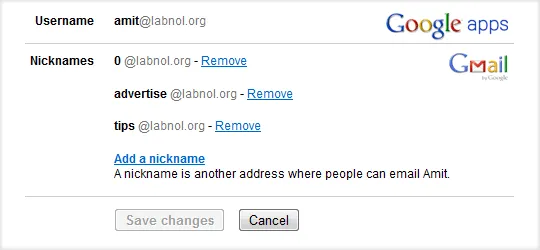
How to Create Alias in Gmail
Here’s how you an easily setup an alternate email alias in GSuite for your email address.
1. Open your Google Suite admin panel (admin.google.com) and sign in with admin account.
2. Click the Users icon and then select the email username for which you wish to setup aliases.
3. Expand the User Information panel and click the Add an alias icon to associate another email username with this user. You may associate up to 30 different nicknames per user in Google Apps.
When you reply to an email that’s addressed to one of your alias, the “From” address in the email may still have your main email address. You can however change that quite easily.
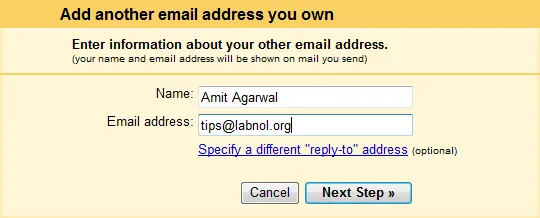
Open your Gmail website, go to Settings, choose Accounts and click “Add another email address you own” under the “Send mail as” option. Type your new email alias here, verify the code and you’ll now have an option to decide which of your email addresses should show up in the “From” field.
Thus, if you ever want a new email address, you don’t have to create another user in Google Apps - just add a new nickname to your existing email address.
You can also use the Gmail search operators like to:alias@gmail.com to redirect emails send to different email aliases to different folders / labels in Gmail.


