The Internet hosts billions of web pages but a large chunk of this material may be inappropriate for your young children. Therefore, let’s explore a couple of easy ways that can possibly help parents prevent kids from viewing the dark side of the world wide web.
You don’t have be a tech-savvy person to implement any of the following stuff on your home computer(s) and all the software tools / services discussed here are available for free via the Internet.
Block Adult Sites Automatically
Since you don’t want kids to accidentally see any of sites that contain adult content, an easy option for blocking such sites is OpenDNS.
You don’t have to download or install any software - just go to opendns.com/start in any Internet browser, choose the “Computer” option (let’s keep it simple) and follow the instructions on the screen. Once your computer is configured with OpenDNS, go to Dashboard -> Settings and set the Filtering level to either Moderate or High.
Now whenever your kid mistakenly types a URL of some adult site in the browser (e.g. whitehouse.com instead of whitehouse.gov) or clicks a link that may be pointing to an inappropriate site, the OpenDNS filters will match the address of that site against their own database of adults sites and if there’s a match, the underlying web page won’t be displayed on the child’s computer.
Prevent clicks on Malicious Sites
When you perform a search on Google or other search engines, there is a probability that some of the links appearing on the search results page could be pointing to sites that host malicious or harmful content.
To make sure that your children aren’t clicking these links, what you need is Web of Trust - it’s a simple filter that analyzes web page links in the background and adds colored icons next to them so that you child knows whether visiting the underlying site is safe or not.
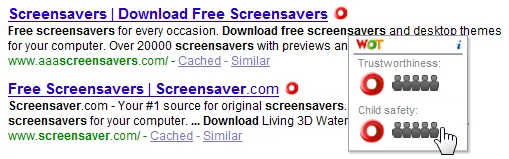
Web of Trust is available for both Internet Explorer & Firefox. It can scan links appearing on almost every major search engine and even web email services. You can also use the WOT online service to find the reputation rating of any website as in this example.
Block Selected Websites (like IMs or Social sites)
The filtering option in OpenDNS is great for blocking an entire category of websites on your computer but if you are looking to block only selected sites (e.g. Orkut.com or MySpace.com) because your kids are too young to waste time on these sites, here’s a tip.
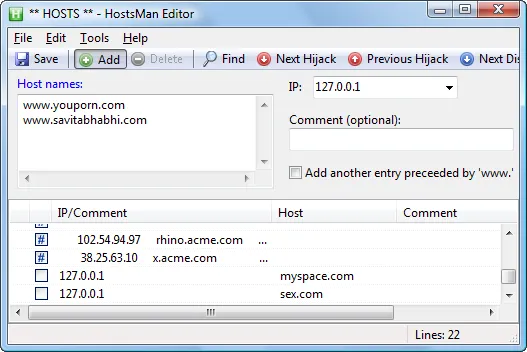
Run the Hostsman software (it’s a freeware for Windows) and press Ctrl+O to open the hosts file editor. Click the “Add” icon and type the URLs of all the websites that you want to block on the child’s computer. Hit Save and close the hostsman application.
None of the blocked sites will ever open in any of the browsers installed on your child’s computer unless someone manually deletes the record from the hosts file.
Turn Safe Search On forever
Google, Bing, Yahoo and most other search engines allow you to search the web (and images) in “Safe Search” mode meaning you are less likely to encounter images or web pages in search results that may not be appropriate for children.
But the only problem with this approach is that it uses cookies so if you clear the browser cache, the “safe search” preference will be lost as well.
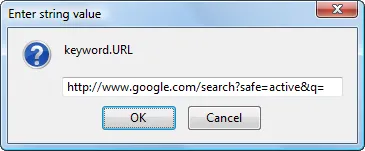 Luckily, you can force the “strict filtering” option in your browser even if the parent or the kid forgot to turn that option on himself.
Luckily, you can force the “strict filtering” option in your browser even if the parent or the kid forgot to turn that option on himself.
The trick is that you open the Google search URL wherever it appears in the browser database and append “safe=active” before the “q” parameter.
For instance, you can type about
in Firefox and change the keyword.url value to http://www.google.com/search?safe=active&q= - now any searches performed from the address bar will always show “safe” content.Track Kids Activity on the Computer
While I don’t suggest using a keylogger program to monitor each and every word that your kid is typing, you may want to explore programs like Rescue Time or Slife as they will give you a good overview of how your kids are spending time at the computer.
You get to know what sites are they visiting, how much time are they spending with IM programs, what software applications are they running more frequently and how much time do they spend on individual sites.


