Sarah has setup a blog on Blogger with a custom domain name but as her website is gaining traction, she is planning to make the switch from Blogger to WordPress. Her blog has a few hundred blog posts, images, comments and she wants to port everything to WordPress.
While the WordPress blogging platform does offer tools for quickly and easily importing content (including images) from a Blogspot blog, her biggest worry is about losing Google search traffic. Will the site continue to rank well in Google once it moves from Blogger to WordPress? Can she retain her existing RSS feed and newsletter subscribers after the switch?
Move from Blogger (Custom Domain) to WordPress
Well the good news is that if you are using a custom domain with your Blogger blog, you can very easily switch to WordPress and your search engine rankings won’t be affected. That’s because WordPress allows you to have the same URLs for your migrated blog posts and thus the move across platforms would be transparent to search bots and your existing blog subscribers.
This tutorial discusses moving a Blogger blog on custom domain to WordPress. If your blog has a blogspot.com address, please see this video tutorial.
1. Remove Blogger Redirection
Your blogspot blog is currently redirecting to a custom web domain name and the first thing we need to do is remove this redirection. Go to your Blogger dashboard at blogger.com, choose your Blog and choose Settings under Publishing. Here click Edit, uncheck the Redirect option and save your changes.
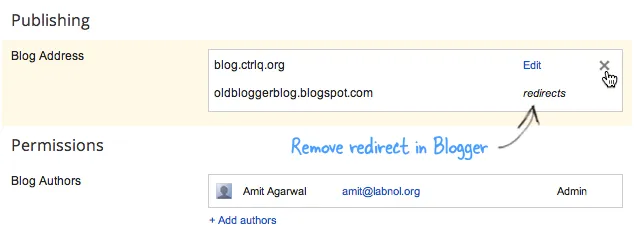
2. Update the domain’s DNS records
When you associated a custom domain with your Blogger blog, you must have added a couple of CNAME records to the DNS settings of your domain. Since we are now moving to a self-hosted version of WordPress, these Google records need to be removed from the DNS.
Go to your domain registrar’s website and locate the DNS settings in the control panel. Here remove the CNAME records that point to ghs.google.com and *.googlehosted.com. You may also want to remove the various A-records that point to Google IPs like 216.239.32.21, 216.239.34.21 and so on.
Next you need to change the A record of your domain to point to the IP address of your web host. Wait for some time (maybe an hour) as DNS changes propagate across the Internet.
3. Install WordPress on the Domain
Most web hosting providers offer a simple option for installing WordPress on your domain or sub-domain from the domain’s control panel itself. If that is not the case, you may download the WordPress installer from WordPress.org, upload it to the root folder through FTP and unzip the file. See this guide on Installing WordPress for more details.
Also see: Things to do After Installing WordPress
4. Import Blogger Content into WordPress
Open your WordPress Admin dashboard, choose Blogger under Tools -> Import and install the Blogger Importer plugin. Once the plugin is installed, choose Activate Plugin & Run Importer. Authorize WordPress to access your Blogger Account and click Import against the blogspot.com blog that you wish to move to Wordpress.
WordPress will now start fetching your Blogger blog posts, images and comments. If the importer get stuck, you can refresh the page and it will resume from where it left off. The import process may take a while depending on the size of your Blogger website.
5. Update the WordPress Permalinks
Once the stuff has migrated, we need to change the default permalink structure of WordPress that the blog posts retain the same URL as they had on Blogger. Go to Settings -> Permalink Settings and paste the following in the Custom Structure input box. Save your changes.
/%year%/%monthnum%/%postname%.html
It is not the most optimized permalink structure but necessary for retaining your existing Google traffic (SEO).
6. Redirect the RSS Feeds
Open the .htaccess file in the root folder of your WordPress blog and copy-paste the following snippet before everything else. We are essentially instructing WordPress to redirect all request made to your Blogger RSS feeds to the new feeds of WordPress. This redirect will be transparent to you existing RSS feed subscribers.
<IfModule mod_rewrite.c>
RewriteEngine on
RewriteRule atom.xml /feed? [L,R=301]
RewriteRule rss.xml /feed? [L,R=301]
RewriteRule ^feeds/posts/?.*$ /feed? [L,R=301]
RewriteRule ^feeds/comments/?.*$ /comments/feed? [L,R=301]
</IfModule>If the .htaccess file does not existing in the WordPress folder of your server, you can easily create one using Vim or any text editor.
Blogger to WordPress — The Next Steps
Now that your Blogger blog has been moved to WordPress, you can get rid of the old blogspot.com site since it is essentially a duplicate copy of your new WordPress site.
Instead of deleting the old blog, we can make it Private so that it stays invisible to everyone but you. Go to Settings under your Blogger dashboard, choose Blog Readers and choose Private - Only Blog Authors. Search engine bots and human visitors to your old blog will then not be able to read any posts.
Next install a few WordPress plugins and do a few tweak to make your WordPress more secure.


