Looking for an easy way to backup your Gmail messages? The Download Gmail add-on automatically saves a copy of your Gmail emails and file attachments to your Google Drive. You can then use the Drive client to backup the files saved in Drive to your local Windows PC or Mac.
The little downside with this approach is that Gmail and Google Drive share common storage space. So if you archive an email thread that contains, say, a 10 MB file attachment, the email will end up consuming 20 MB overall space in your Google Storage (10 MB in Gmail and another 10 MB in Drive).
Move Gmail Data from One Google Account to Another
If your current Gmail account is running low on storage, you can consider using a new Gmail account to backup your existing emails and then delete the bulky mails from the primary account to make space. There are no addons to install and the Gmail-to-Gmail transfer happens directly in the cloud.
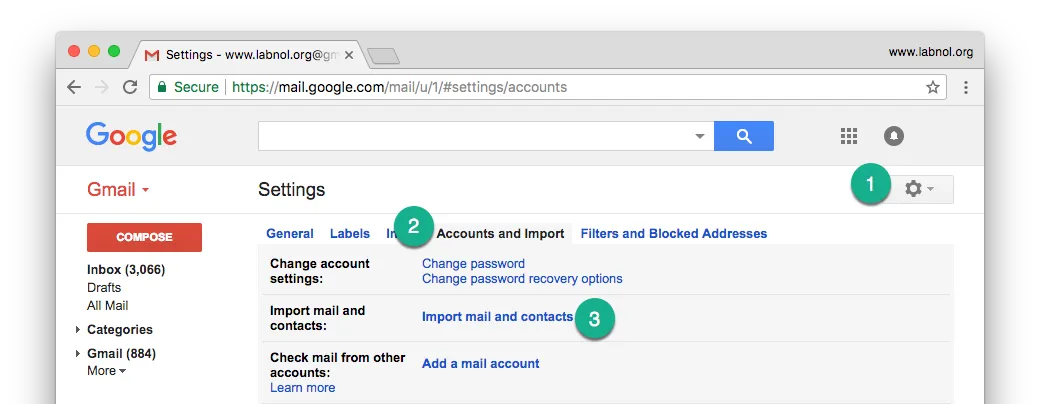
Let’s get started.
Create a new Gmail account for backup, go to Settings, select the Accounts and Import tab and choose Import Mail and Contacts.
In the pop-up window, specify the email address of your existing @gmail.com account from where you wish to import the messages into the new account. Sign-in with your credentials and allow the ShuttleCloud app to access your Gmail and Google contacts data.
Once the authentication is successful, click the “Start Import” button to begin the migration. You can close this window or even log out and close your browser as the import happens in the cloud.
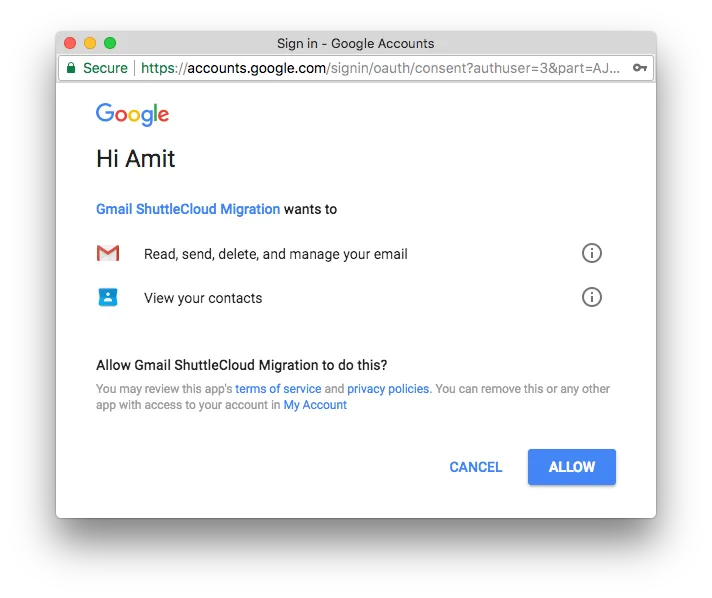
After all the emails are imported, you’ll find a new label in your new Gmail account that will house all the imported emails. The folder structure of the source email account is replicated under this new label.
Google has integrated a third-party vendor - ShuttleCloud - to handle the email migration within Gmail. As per their privacy policy, they do not store any copies of your emails nor do they use your personal information in any way.
Once the migration is complete, you can visit myaccount.google.com/permissions and revoke access to the service. Also, since the authentication happens via Google OAuth, you don’t have to share your password anywhere.
PS: If you are looking to backup your GSuite emails to another Gmail account, please follow this email migration guide.


