Gmail works around the concept of tags (or labels) and any email message can belong to one or more tags. Google Drive has folders instead of tags and thus any file or folder in Drive can have a single parent folder. For instance, if you have uploaded a presentation file in Folder-A, it can’t simultaneously exist in Folder-B. Right?
Well, you’ll will be surprised to know that Google Drive does allow you to place any file inside one or more folders without you having to create multiple copies of that file. This makes Drive organization easier and if you edit the file inside one folder, all the other instances are updated as well since they are essentially pointing to the same file.
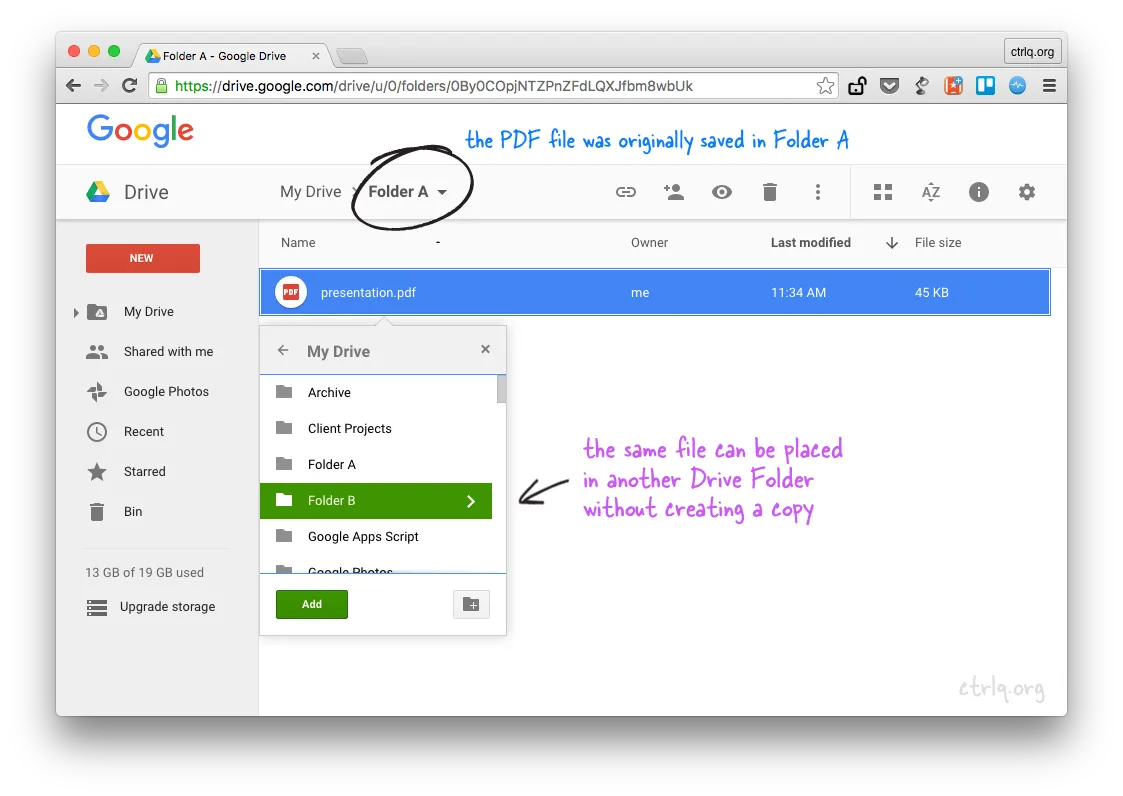 Add a file or folder to multiple folders in Google Drive without copying
Add a file or folder to multiple folders in Google Drive without copying
How to Add a File to Multiple Folders in Google Drive
Here’s how you can place existing files or folders inside different multiple folders on Google Drive without making copies of the file.
Open the Google Drive website in your desktop’s web browser and select one or more files or folders. You can use the Control key on Windows, or Command key on Mac, to select non-consecutive files and folders. Now press Shift + Z and you’ll see an “Add to Folder” pop-up (see screenshot). Next select the folder where you wish to add the selected files and click OK.
That’s it. You have neither copied nor moved the files to the destination folder, you’ve merely created references or aliases to files inside the other folder. You can use the Shift+Z keyboard shortcut again to add the selected files to any other folders in your Google Drive.
This little feature will come handy in several cases. For instance, if you have a folder of pictures inside Google Drive, you can use Shift+Z to place some of these pictures into another shared folder. You need not create duplicate files in your Drive (saving storage space) and if you remove a picture from the parent folder, the file is gone from other folders too.
Also see: How to Replace Shared Files in Google Drive
Remove Files Placed in Multiple Folders
Let’s say you have a Folder B that contains references to a file placed in Folder A. If you move the Folder B to trash or if you remove the file from Folder B, the original file is deleted from the original Folder A as well. In such cases you may need to remove the placed file from Folder B before deleting the folder.
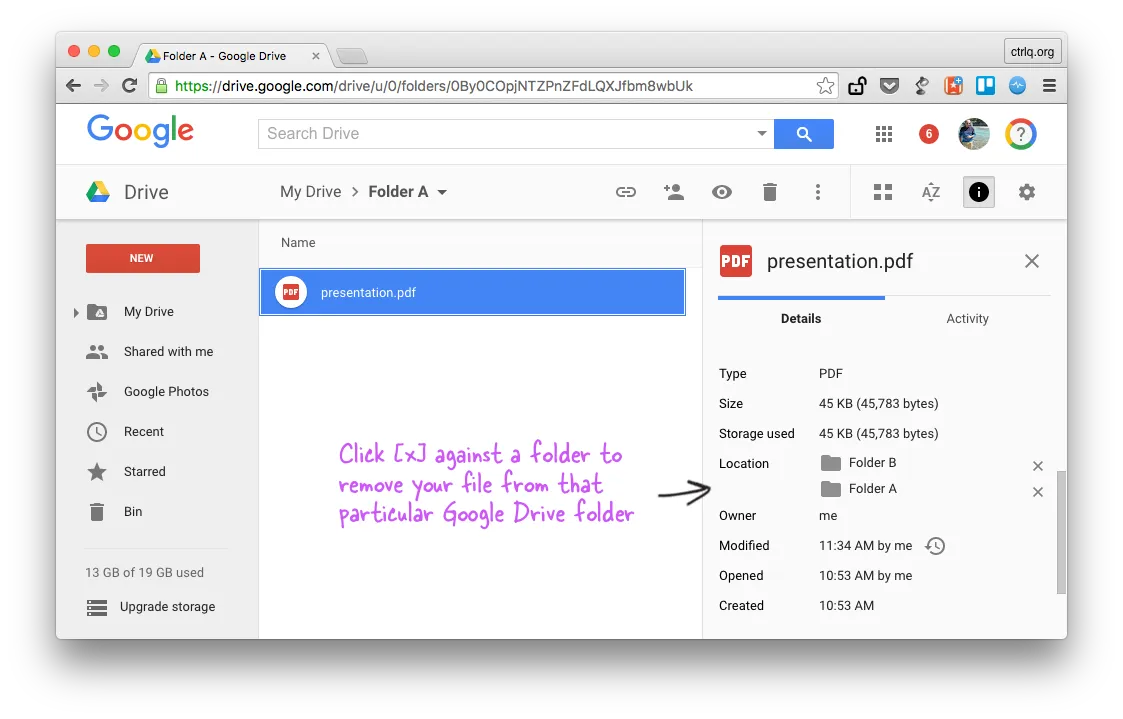 Remove a file alias from multiple folders in Google Drive
Remove a file alias from multiple folders in Google Drive
In Google Drive, select the file that is placed in multiple folders and open the activity sidebar. Here you’ll see a list of all folder that the file belongs to. All you need to do is click the little [x] symbol to remove that file from any folder in the list.
Add Files to Multiple Folders with Code
If you know Google Scripts, you can place a file or folder current folder into multiple folders using the Drive API as show below. [H/t David Scotts]
function organizeFolders() {
// Parent Folders
var parentA = DriveApp.createFolder('Dad');
var parentB = DriveApp.createFolder('Mom');
// Child folder inside Parent Folder A
var child = parentA.createFolder('Child');
// Place Child Folder inside another Parent Folder B
parentB.addFolder(child);
}

