This guide explains how you can update the library version in your Google Script. It is specifically written for File Upload Forms but the steps are similar for any Apps Script Projects.
- Open the Google Sheet associated with your form and go to Tools > Script Editor.
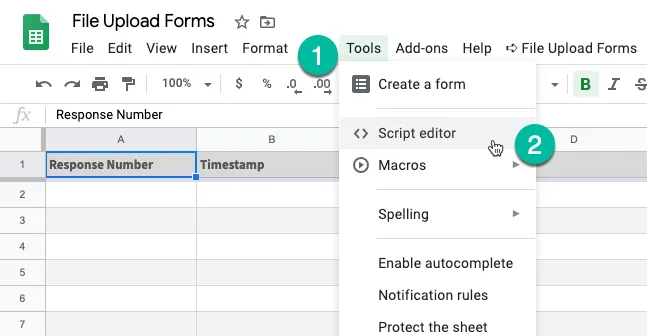
- Inside the Script Editor, go to the Resources menu and choose Libraries
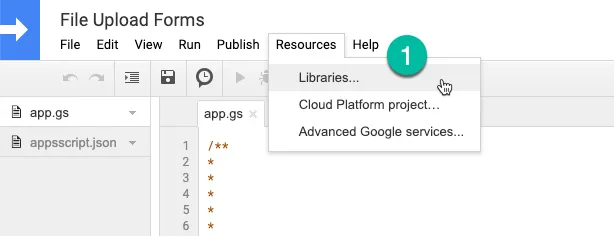
- You’ll see a list of libraries used by your Google Script project. For the FormsApp library, open the Version dropdown and choose the highest version of the library. Click the Save button to upgrade your project to the new library.
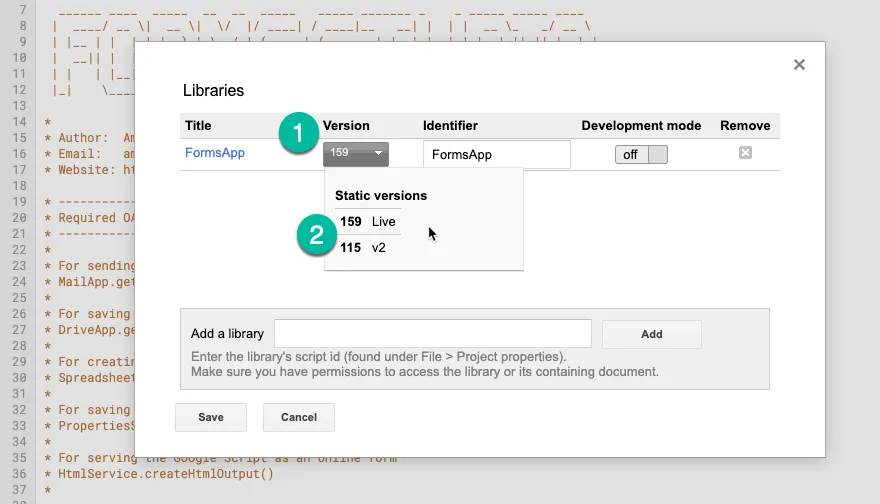
- Next, go to the Publish menu and choose Deploy as Web App.
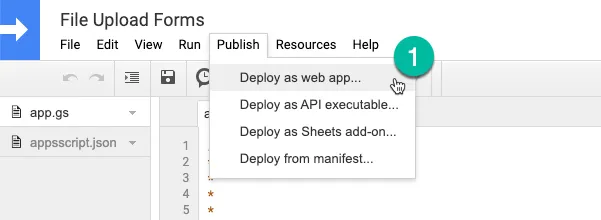
- Choose a new project version and click update to publish a new version of your Apps Script web app.
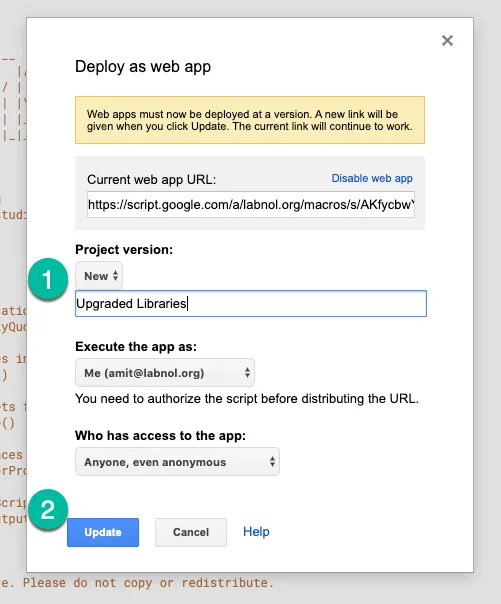
Your Google Script project is now updated to use the latest version of the included libraries.


