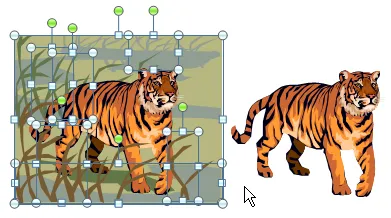
Microsoft PowerPoint is like Photoshop for clip art images. In just a few clicks, you can modify existing clip art graphics in PowerPoint so that the image appear more relevant to the theme of your Presentation.
For instance, you can easily remove complex backgrounds from clipart, merge two or more clip art images into one, change colors schemes, add perspective, image effects and so much more.
How to modify clip art in PowerPoint
Since clip arts are nothing but a group of lines and colored fills, the key to editing a clip art is to separate everything. Once you have inserted a clip art in your PowerPoint presentation slide, right click the graphic and select Group -> Ungroup. Repeat.
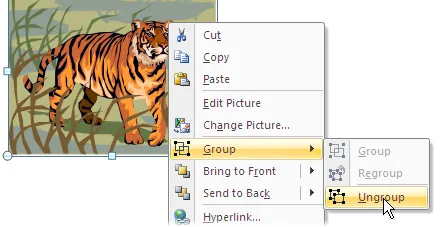
Now the clip art is like any other vector shape. If you want to remove a background (as in the case of tiger above), select the different objects that form the background and press delete.
Alternatively, you can change the color of the background by selecting a different color from the Format menu.
You can also create very interesting clip art by combining multiple images. In the example below, we placed the rabbit clip art onto the study table. In the process, we removed that golden egg, scaled the size and also flipped the rabbit direction.

In the next example, we imported an Excel chart inside PowerPoint, then picked only the standing lady from the “meeting” clipart and placed her behind the chart to add a slight 3D look.

The possibilities are endless. You can just change the color of the shirt while keeping everything else same or rotate the graphics or even place multiple copies of the same clip art image on one slide but with a different scale.
And once you are done editing the clip art, select all parts of the split image (just drag the mouse around the image) and press Ctrl+G to group everything again.


