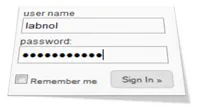 If you are accessing sites like Google Calendar, Twitter, LinkedIn, Yahoo Mail, etc. from a personal computer, you probably use the “remember me” option so that you don’t have to type the user name and password each time you visit the site.
If you are accessing sites like Google Calendar, Twitter, LinkedIn, Yahoo Mail, etc. from a personal computer, you probably use the “remember me” option so that you don’t have to type the user name and password each time you visit the site.
Internally, Firefox uses cookies that are set to expire after a longer duration and thus you are automatically signed in to your favorite website without having to re-enter the password.
Now the annoying problem. It sometimes happens that Firefox is unable to remember your setting and keeps logging you out of the website each time your restart the computer or re-open the browser. How do you then force Firefox to keep you logged in into your frequently visited sites?
As you may have guessed, this “logging out” issue is actually related to cookies in Firefox. Either your cookie database has gone corrupt or the browser is unable to save them anymore Here are few things you can do to fix the problem:
Option 1: Go to Tools -> Clear Recent History and clear cookies for the “entire history”.
Option 2: It may be possible that you have set Firefox not to remember cookies and hence you are getting logged off each time you close the browser. Go to Tools -> Options -> Privacy and make sure that you unchecked “Always clear my private data when I close Firefox”.
Option 3: Under the same privacy tab, make sure that the following settings are true - “Accept Third Party Cookies” and “Keep until they expire”. If you like Firefox to keep you logged in for a very long time, try this Greasemonkey script as it sets the cookie expiry time to 2050.
Option 4: Close your Firefox browser and open the profiles folder - you can simply type “%APPDATA%MozillaFirefoxProfiles” in the Windows Run box and hit Enter. Double-click the profile folder (xxxxxxxx.default folder) and delete the cookies.sqllite file. Restart Firefox - this will recreate the cookie database and the browser should now be able to remember your login preferences. [via]
Option 5: If nothing works, your last resort is that you create a new profile by via the Profile Manager in Firefox. Just type “firefox.exe -ProfileManager” in the Start -> Run dialog and follow the wizard.


