There are quite a few software tools that let you access your home or work computer from any other computer simply over the Internet. Some of these tools even provide mobile apps so you can control your remote desktop using an iPhone or a BlackBerry.
Remote Monitoring, not Remote Access
Now consider a slightly different scenario where you don’t want to remotely access the computer but simply monitor it from another location. For example:
Case 1. You make it a point to lock your workstation every time you leave the office. How do you confirm that no one else is using your computer while you’re at home sleeping.
Case 2. Your kids want to use your computer while you are out shopping. They are pretty young so you really want to know what they are doing on the computer in your absence.
Case 3. You are running some task on your computer and want to track the progress from another computer remotely.
Remote Desktop Monitoring with Dropbox
The idea behind using Dropbox for remote monitoring is fairly simple.
If you take a screen capture of your desktop screen and place that image in one of the Dropbox folders on your computer, the image will automatically get uploaded to the Dropbox website.
Repeat the screen capture process at regular intervals and you’ll get a time-lapse like recording of your desktop screen that you can view from any Internet connected computer or mobile phone since everything is now on dropbox.com.
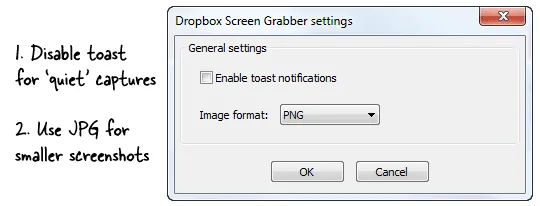
Let’s see how we can implement this idea. First, you need to download Screen Grabber – a free screen capture utility that will save the screenshots directly in your Dropbox folder. If you have SnagIt, you can use it instead.
Next we need a mechanism that will capture screenshots at regular intervals. For that, you can use the following Autohotkey script* that runs in the background and will press the hotkey for you at set intervals.
Loop {
Send, {SHIFTDOWN}{F10}{SHIFTUP}
Sleep, 300000
}The default hotkey for Screen Grabber is Shift+F10. This script will press that hotkey and then wait for 5 minutes (5x60x1000) in a cycle. As new images get captured, they are simultaneously uploaded online.
Run this utility on any desktop that you want to monitor remotely and you’ll soon have a stream of screenshots in your Dropbox account as shown below. Everything runs quietly in the background so most people won’t notice any activity.
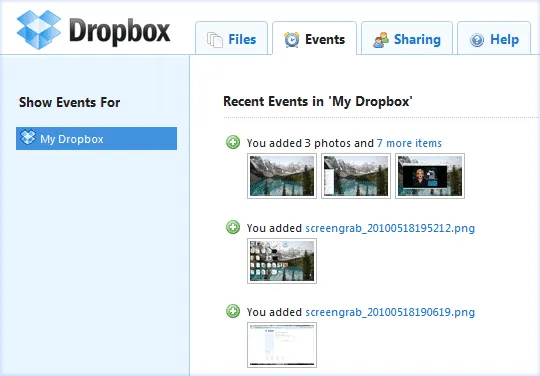
When you lock your workstation, the screen capture process is suspended but it resumes automatically as soon as you log in. You can run this tool on your office desktop and lock the workstation - if you find any screenshots in your Dropbox stream the next day, someone else probably used that machine.
Also see: Record and Broadcast your Desktop Screen


