The author of a PDF file may sometimes add certain restrictions to secure the document. For instance, PDF files can be protected by a password and recipients must enter that same password before they can open the file. In other cases, the PDF creator may add print restrictions that disallow other users from printing the document.
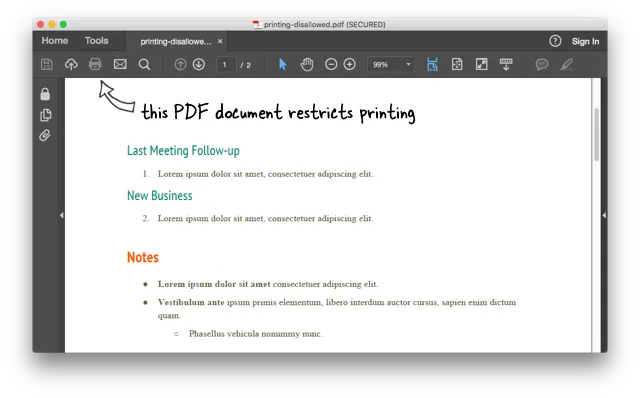
Here’s a sample PDF file that anyone can download and view but it is protected from being printed. If you open the file inside Adobe Acrobat Reader or any other PDF viewing application, the print option would be disabled as seen in the screenshot above.
How to Print Secured PDF Files
A Google search will reveal several software utilities, both free and paid, that promise to unlock protected PDF files. You don’t really need to install any software as Google Drive itself can remove printing restrictions from PDF files.
Here’s how:
Go to drive.google.com and upload the secure PDF file. Now double-click the uploaded file inside Google Drive to open it inside the built-in file viewer.
Next, click the “Print” icon in the preview window and the system print dialog will pop-up. You can now send the secure PDF to any of your printers without having to type the password.
How to Unlock Protected Files Permanently
In our previous example, we were able to successfully print a secured PDF file through Google Drive but our original file still has the same restrictions on printing.
If you would like to permanently unlock the PDF file and remove all printing related restrictions, follow these steps:
- Upload the PDF file to Google Drive and double-click to open the file.
- Click the Print icon inside the Drive Previewer and the print window will pop-up.
- Press the Cancel button to close the print window and click the Down arrow to download the PDF file from Drive to your desktop.
The downloaded file is unlocked and all the print restrictions have been removed. Watch the video tutorial for a step-by-step guide.
You can use a similar technique to remove PDF passwords from any file.


