Today I published a Chrome app and an extension for this website in the Google Chrome store. I have never written apps for Chrome before but it turns out (see video tutorial) that one can write a basic Chrome app and push it to the Chrome store in less than five minutes.
My Chrome app essentially adds an icon in Chrome’s New Tab page that takes you to the associated website upon clicking (much like any bookmark).
The Chrome extension offers a little more functionality. It adds an icon to the Chrome toolbar from where you can search this website or scan through the most recently published stories. The extension didn’t take much time to develop either.
Install Chrome App Install Chrome Extension
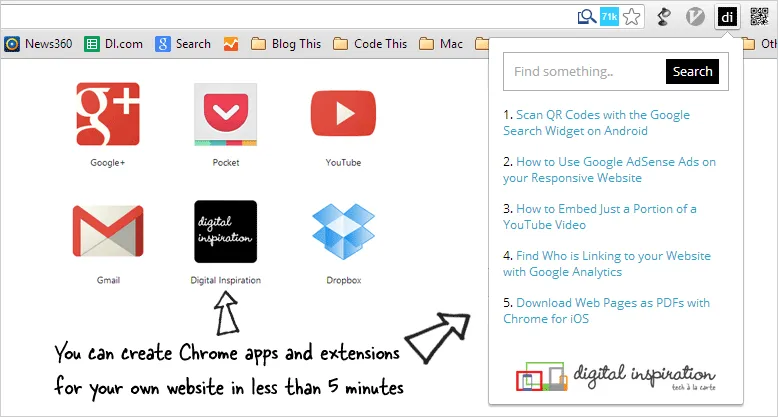 Chrome is now the most popular web browser and it thus makes perfect sense to have some sort of a presence in the Chrome Store. Fortunately, as you will soon learn, you need some very basic HTML, CSS and JavaScript skills to create an app.
Chrome is now the most popular web browser and it thus makes perfect sense to have some sort of a presence in the Chrome Store. Fortunately, as you will soon learn, you need some very basic HTML, CSS and JavaScript skills to create an app.
Write a Chrome App for your Website
This is easy. Download the sample chrome-app.zip file to your desktop, extract the archive and open the included manifest.json file in Notepad or any other text editor. You need to make a few changes to the file.
Add your website name in Line #2, put a short description of the website in line #3 (it should be less than 132 characters) and then replace labnol.org in lines #5 & #7 with your own website URL. Please make sure that you are the owner of these websites and that you have verified their ownership using Google Webmaster Tools.
{
"name": "Your website name",
"description": "Your website description in 132 characters or less.",
"app": {
"urls": ["http://www.labnol.org/"],
"launch": {
"web_url": "http://www.labnol.org/"
}
},
"manifest_version": 2,
"update_url": "http://clients2.google.com/service/update2/crx",
"version": "0.1",
"icons": {
"128": "icon.png"
}
}Save the manifest.json file. Next create a 128x128 image with your website logo (you can use MS Paint for that) and save the file as icon.png in the same folder where the manifest.json file is saved. To save time, you may use the sample 128x128 image included with zipped archive.
Publish your Web App to the Chrome Store
Our first Chrome app is now ready and we just need to push it to the Chrome store. Create a new zip file with the icon.png and manifest.json files.
Then go to the Chrome Dashboard and upload your zip file. On the next screen, choose a category for your app (I picked News => Blogs), add a detailed description (will help in SEO), some screenshots, pick a default language and publish your app. That’s it.
You do need to pay Google a one-time registration fee of $5 using Google Wallet to activate your developer account. This is optional if you are developing a Chrome app /extension for your local Chrome installation and do not wish to publish the app in the Chrome web store.
Create a Chrome Extension for your Website
Writing a basic Chrome extension for your website isn’t hard either.
Download the sample chrome-extension.zip file and extract the contents. Change the manifest.json file to include your extension name and description. Then open the labnol.js file and include the URL of your RSS feed as explained in the following video tutorial.
Put all the files in a zip and upload it to your Chrome Dashboard. Add the appropriate meta data and, within minutes, your extension will be live in the Chrome store worldwide. ↓
Video Tutorial - How to Write Chrome Apps
Resources for Developers
- Extensionizr - Generate a skeleton for your Chrome extension.
- Appmator - Build a basic Chrome web app online.
- Official Docs - The most detailed guide for developing Chrome Apps and extensions.
- Icons - Choosing icons and images for your Chrome app


