 One of the most useful but also very annoying feature in Firefox 3 is their new location bar. It’s useful because you can bookmark and tag websites from the address bar itself. It’s annoying because it pulls down site suggestions from your bookmarks.
One of the most useful but also very annoying feature in Firefox 3 is their new location bar. It’s useful because you can bookmark and tag websites from the address bar itself. It’s annoying because it pulls down site suggestions from your bookmarks.
If you like to stop Firefox 3 from displaying bookmarks in the address bar alongside search history, here are the possible options:
Option A: Disable autocomplete drop-down entirely
Use this if you don’t want Firefox to display any kind of suggestions in the Address Bar be they from your browsing history or from saved bookmarks.
Open the about
page and set the value of browser.urlbar.maxRichResults as – 1. Restart Firefox and your Firefox 3 address bar will behave just like that of Firefox 2.Option B: See web addresses that you have typed
In this option, the drop-drop remains enabled but it will only suggest website addresses / URLs that you have previously typed in the location bar.
Open about
and set the value of browser.urlbar.matchonlytyped to False. Now none of the entries from your browser history or bookmarks will appear in the ‘awesome’ address bar.Option C: Remove Bookmarks Completely from Address Bar
This is probably the option you are looking for. Firefox 3 uses the Frecency score to determine sites that should appear in the drop-down. We can set frecency value for bookmarks to zero and thus they won’t appear in the location bar.
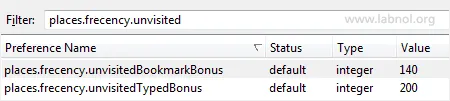
Open the about
page, and set value of places.frecency.unvisitedBookmarkBonus and places.frecency.bookmarkVisitBonus to zero.Setting places.frecency.unvisitedBookmarkBonus to 0 will prevent bookmarks from appearing that you have never visited while places.frecency.bookmarkVisitBonus will prevent display of bookmarks that you have visited since the last time you cleared private data in Firefox.
Restart Firefox. Anything that has a frecency value of zero doesn not show up in autocomplete results and thus your bookmarks won’t turn in the suggestions anymore.
Firefox 3 Tip: How to Select Multiple Lines of Text


