The search box is located in the upper right corner of IE and Firefox while Chrome has this thing integrated in the address bar itself. The function is however the same – it offers you a convenient way to search using your favorite search engine.
Other than search, there are some more interesting uses of the search bar as well.
1. Avoid Spelling Mistakes
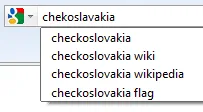 If you writing an email inside the browser and are unsure about the spelling of some word, you can simply type that misspelled word in the search box.
If you writing an email inside the browser and are unsure about the spelling of some word, you can simply type that misspelled word in the search box.
Google will immediately offer you the correct spelling as a query suggestion that you can copy-paste into your email message.
2. Clean-up Formatting from Copied Text
When copying content from a web page into an email message, you can first paste that text into your browser’s search box and then copy it to the clipboard.
This will automatically convert the rich text into plain text removing all the hyperlinks and other formatting that you don’t want to add to your email message.
3. Correct Grammar Errors
The search box can also help you fix grammatical errors in your sentences.
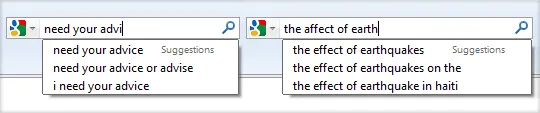
Say you sometimes get confused between words like ‘affect’ and ‘effect’ or between ‘advise’ and ‘advice.’ In that case, just type the whole sentence in the search box and it should save you from making that silly grammatical error again.
4. Search Box as a Notepad
The search bar can be used like a notepad as it automatically stores all your search queries until you clear them manually.
This is so useful because you can easily save pieces of text in the search bar that you may repeatedly need inside your browser later.
For instance, I have an airway bill number of a package that I can store in the search box by performing a search only once. Later, when I am on the shipping company’s website to track the package status, I can easily retrieve that number by simply typing the first few characters in the search box - there’s no need for me to hunt for the email that has that tracking number.
5. As your Password Manager
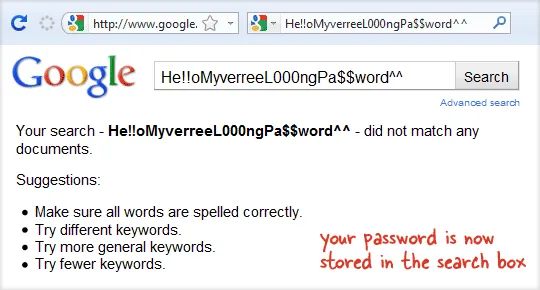
Ever since my Gmail account got hacked, I have switched to a very long and complex password. Now it may be hard for someone to guess that password but it is equally hard for me to type that lengthy string correctly especially when everything in a password field is represented as asterisk characters.
I therefore store this ‘complex password’ in the search box. Whenever I am need my my Google Account credentials, I simply type the first few characters of the password in the search box, the string appears in the drop-down from where I can copy-paste it into the password box. Here’s a demo:
This method saves time but, obviously, it is not recommended for people who work on a shared computer.
Also see: Send Commands from the Address Bar


