Before getting into the actual process, let’s look at a couple of real-world situations that explain why you may want to turn your home computer into a web server.
Situation #1. Say you have music MP3s, documents and other important files on the hard drive of your home computer. If you turn this home computer into a web server, you will be able to access all these files from office or any other Internet connected machine including your mobile phone.
Situation #2. You have some personal photographs that you want to share with other family members. You can either upload these pictures online to a site like Flickr or better still, just convert the computer into a web server. Now you can connect the camera to the computer, transfer the digital pictures to some designated folder and they’ll instantly become available to your friends and family anywhere in the world.
Situation #3. You want to host a website on the internet but the web hosting jargon like FTP, DNS, etc. is way too complex for you. The workaround therefore is that you setup a web server on your home computer (it’s easy) and then host a website in seconds without spending a single penny on external web hosting services.
Now if any of the above reasons look convincing enough, here’s how you can convert your Windows, Mac or Linux PC into a web server in less than two minutes - no technical knowledge required.
Download the Opera Unite software and install it. Congratulations, you are now running a web server on your machine and just need another minute to configure local file folders that you want to share with others over the internet.
Here’s an illustrated screenshot of the configuration panel - nothing technical here again.
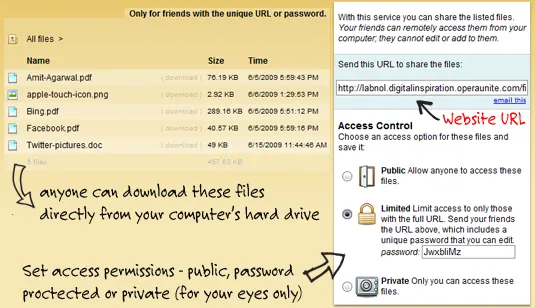
Start the Opera Web browser (yes, that’s also you web server now) and enable the Opera Unite service from the lower left corner. Now double click the File Sharing link and select the folder whose content you want to share on the web. Any file or folder inside this folder can now be accessed over the internet - you can either use a public URL or specify a password for private sharing.
The following screencast video has more detailed instructions on how to get started with Opera Unite.
Opera Unite looks pretty useful but there are other services around that can also do pretty similar stuff. For instance, both PurpleNova and Dekoh Dekstop enable users share content on the Internet directly from the hard drive without having to upload it anywhere.
Update: It’s important to note that your computer must be in running state and also connected to the Internet for others to download files and web pages since Opera Unite streams content directly from your machine - it doesn’t upload or caches anything to its own servers. Give it a shot.


