My work involves prioritizing, organizing and managing tasks, information and ideas. I have tried hundreds of todo lists and project management tools to get the job done but finally settled on using Trello. It is now my swiss knife where I do everything from collaborating with my wife on shopping lists to building products for my company to teaching students to writing a book.
Trello provides a very flexible way to do this all and it has a whole ecosystem of apps and extensions to make your life simpler. If you are new to Trello, here’s a getting started guide that will help you understand the basics of Trello and how you can use the service to manage work and get things done.
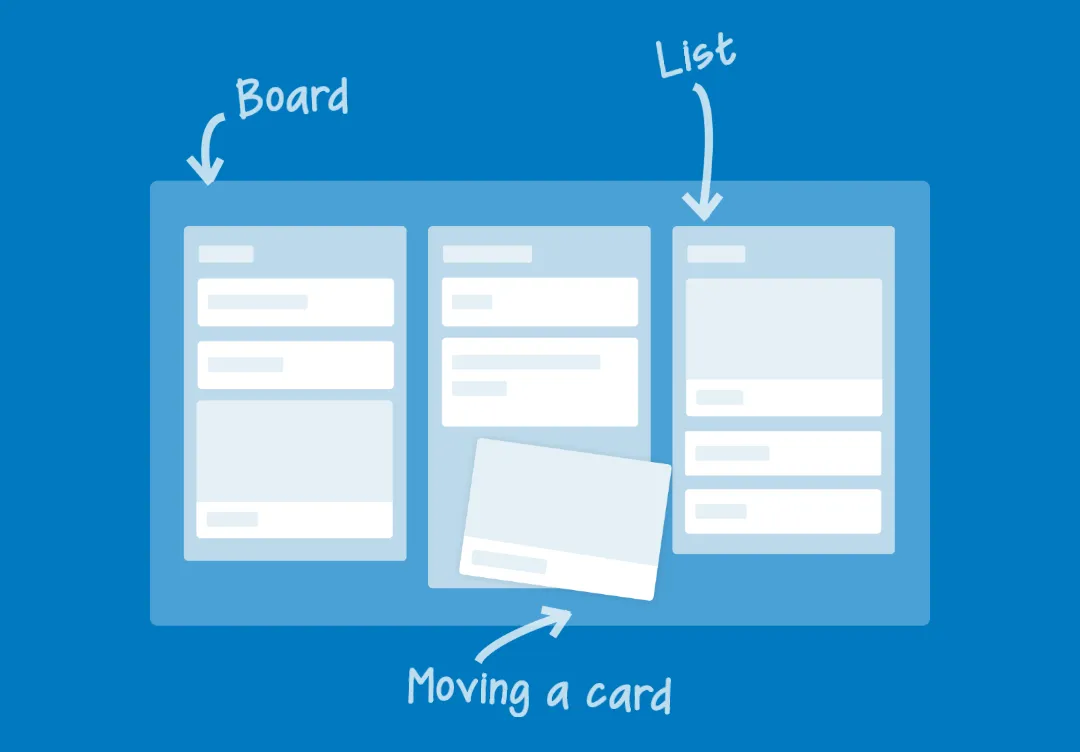
What is Trello and why I need it
Trello is like a todo list on steroids. At the core of it is a card which is the fundamental unit of information and it can be around lists. Here is a simple Trello card. It has a title with something I plan to do in the near future.
What follows is more complex Trello card containing a title, description (optional), file attachments (you can even pull files from Dropbox or Google Drive), comments from other people and a variety of things including checklists and tags. Each card as a unique email address and you can add comments to the card by simply sending a message to that address.
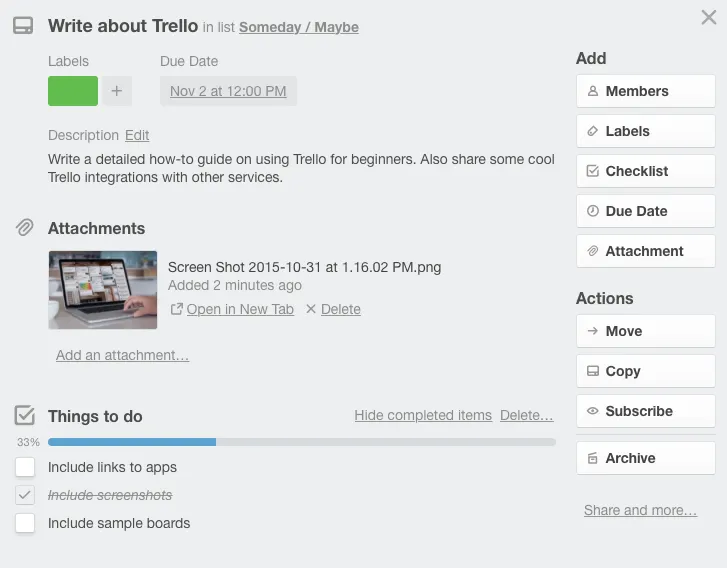
Product Management with Trello
You can make a card as simple or as complex as you want. The cards are then organized into flexible lists. The lists show a preview of various cards and you can click on them to view details. The list stores all related cards.
In this example, each card in the Trello list corresponds to a feature I was building for a product. The lists are then grouped into boards. The board is effectively a project. If you take a look at my product board below, you’ll see lists like Backlog, In Implementation, QA, Questions and Finished.
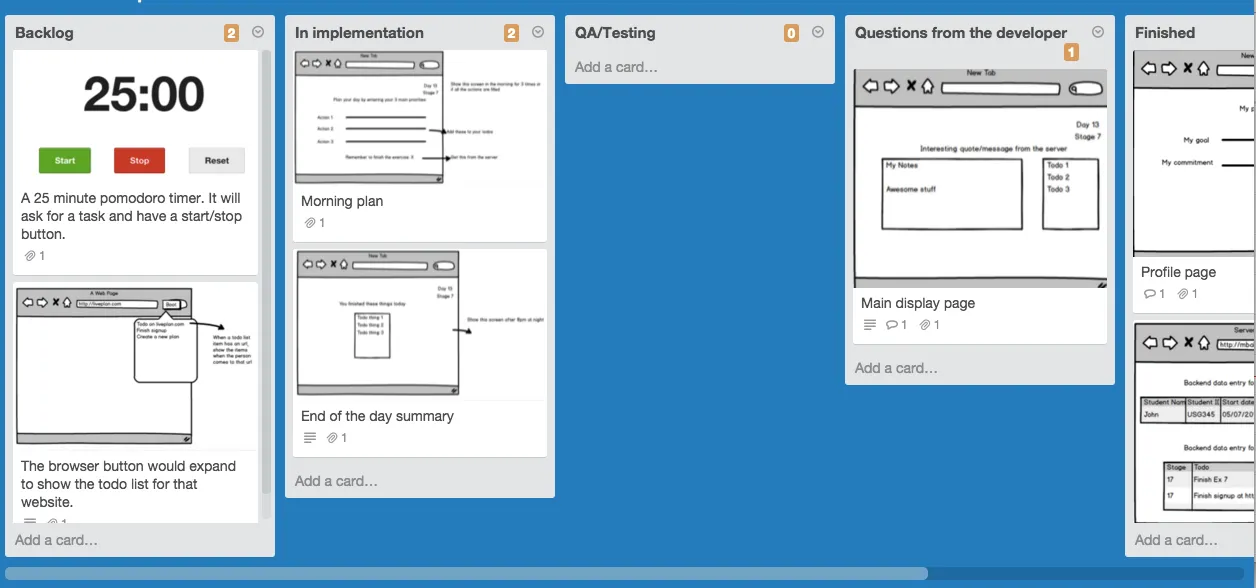
I see this as an assembly line to make products. I create a Trello Card for each feature or idea and add to the Backlog list. The team would discuss and add further details to each card. Then the developers would drag individual cards to the In Implementation list and once the task is complete, it is shifted to the QA list. The testers would then move it to Finished once it has passed all the necessary checks.
Each of my projects would have a board like this and you can do a lot of cool things with that. For instance, I use the Pomello extension to pick up a task from Trello and start working on it. It will calculate the time taken and prompt me to take a break every, say, 25 minutes.
The cards work great in team settings and help the whole team to understand who is working on what and they can also keep a track of the status of tasks. Of course, there are more powerful project management tools out there, but none as simple and as extensible as Trello.
Getting Things Done with Trello
I’m a fan of the Getting Things Done method and here’s how I manage my time with Trello using GTD approach. You can download my Trello template for the GTD board here.
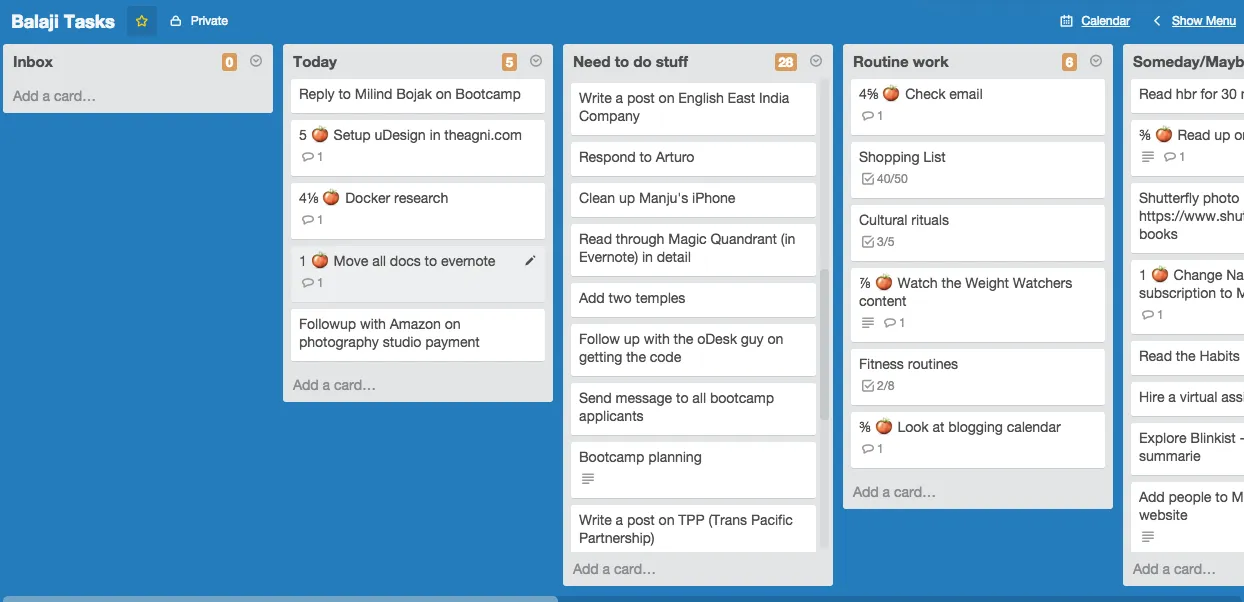
Whenever an email arrives, or there’s a task I need to complete or when an idea pops up in my mind, I create a new card in the “Inbox” list of my Trello board. Once a day, I “triage” them (decide the priority) to move into one of the 4 buckets.
- If it is something I’m waiting for someone else to do, I will move it to the Waiting list.
- If the task is not mandatory or urgent, say I want to read the new GRR Martin’s novel or call my uncle, I move it to the Someday/Maybe list.
- If there is a set time for a task, like tax filing or submitting a paper to an event, I move that card to To Calendar and assign a due data to the card. You can easily link Google Calendar to your Trello list using the iCal feed.
- If a card doesn’t fall in any of the above buckets and I really have to do it, I move it to the Need to do list.
Every morning, I take the most important cards from the Need to do list and move it to the Today list. These are the things I plan to get done today.
If the Need to do list is clear, then I move a couple of pending cards from the Someday/Maybe list at the end of the day and handle those cards. Any unfinished task at the end of the day must be moved back to the respective lists.
The idea is that if you can dump your mind into the Inbox list, you can have much better clarity in what you do.
Trello for Book Writing
Here is a partial view of my Trello board of my book on Indian history - “From Tryst to Tendulkar”. I use the board to organize my chapters, ideas, references and everything else.
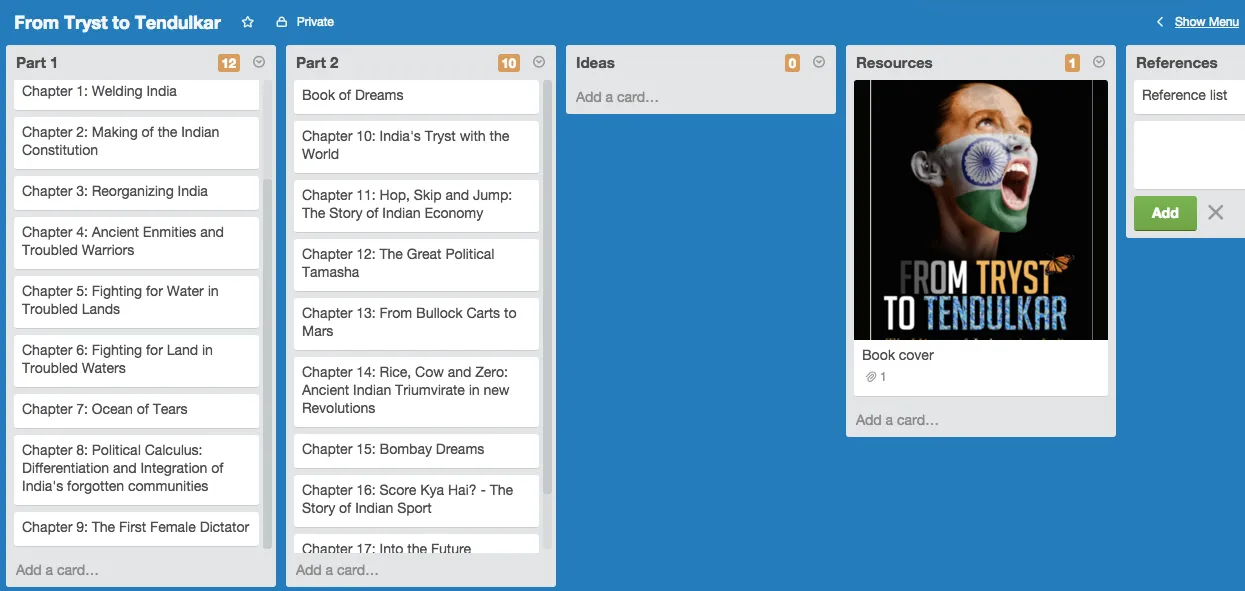
Trello for Teaching a Class
I teach classes for entrepreneurs, product managers, business school aspirants and civil participants on various methods to study. Here is a screenshot of my Trello board for a class for business school aspirants.
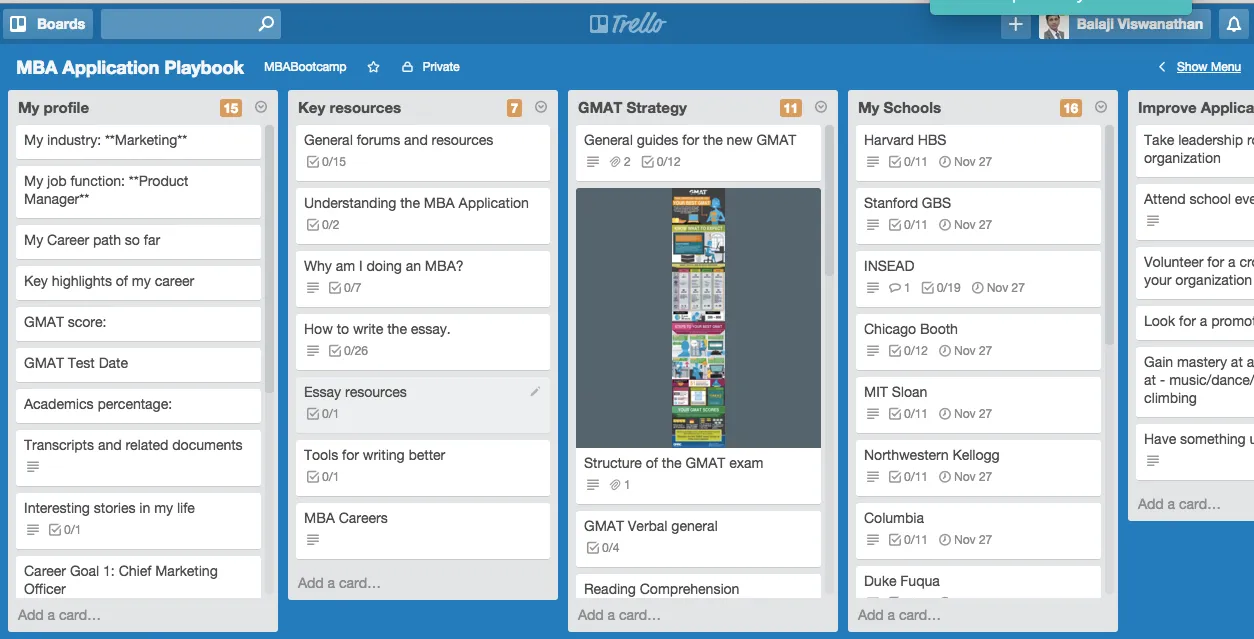
Trello for Shopping
My wife and I share a Trello card with all the things to buy. Either one of us puts stuff there and when one of us goes shopping, the card becomes our shopping list. As I pick up stuff in the supermarket, I also check the item in the Trello card. When my wife needs that stuff again, she simply unchecks the checked item. Thus, we don’t need to keep adding existing stuff to the card.
Balaji Viswanathan is a product manager by profession, he writes a blog, created Be Limitless (a popular Chrome add-on), wrote a book on Indian history and is considered a rockstar on Quora. His favorite GTD tool is Trello.


