One of the very interesting features of TIME Magazine’s website is their Photo Essays section where they narrate news events using slideshows of still images that also have closed captions and voice narrations in the background.
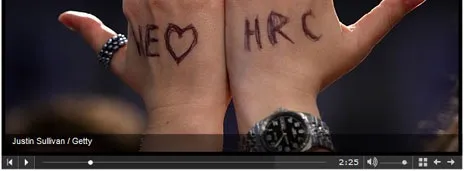
For instance, this one walks you through Hilary Clinton’s exit from the Presidential race while another essay discusses health issues faced by people of Kashmir.
To make photo slideshows like TIME Magazine, all you need are some still photographs and a copy of Camtasia Studio – this is not free but you may get a full functional 30 day trial from Techsmith. Here are the steps involved:
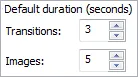 a. Open Camtasia Studio and import all your pictures into the Clip Bin (Shortcut: Ctrl+I). Next drag and drop these into the video timeline below.
a. Open Camtasia Studio and import all your pictures into the Clip Bin (Shortcut: Ctrl+I). Next drag and drop these into the video timeline below.
b. Go to Tools – > Options and change the default duration of Transitions from 3 to 1 second. We want the transition from one photo to another as quick as possible so that viewers don’t even notice it.
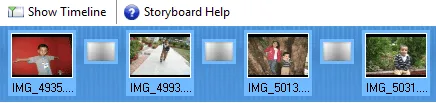
 c. Open the “Transition” windows, right click the Fade Transition and select the option that says “Insert Transition Between all Clips.” Click Finished to return to the home screen.
c. Open the “Transition” windows, right click the Fade Transition and select the option that says “Insert Transition Between all Clips.” Click Finished to return to the home screen.
d. (optional) – If you like to include background music in your photo essay, press Ctrl+I to import the MP3 / WAV audio file into the timeline. Alternatively, you can plugin the microphone to directly record voice narration for your essay.
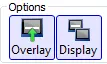 e. To add text captions, go to Edit – > Captions. Point the cursor in the timeline where you want the caption to appear and type the text in the editing space. Make sure that Overlay and Display settings are selected under Options.
e. To add text captions, go to Edit – > Captions. Point the cursor in the timeline where you want the caption to appear and type the text in the editing space. Make sure that Overlay and Display settings are selected under Options.
If you are using pictures from Flickr, you may used the Closed Caption space to credit the photo owners.
![]() f. Now let’s render the video. Go to File – > Produce Video As and select Custom Production Settings.
f. Now let’s render the video. Go to File – > Produce Video As and select Custom Production Settings.
Select SWF / FLV as the format and chose ExpressShow as the video template. Make sure that “Captions Initially Visible” setting is deselected under Flash Options – > Playback Controls.
You can then embed FLV video in your blog or upload it to blip.tv since it accepts that format. For SWF files, you can put them on screencast.com or Adobe Share.
Here’s a screen capture from one of the photo slideshows that was created using Camtasia Studio. Your viewer can view or hide closed captions via the CC button available in the player itself.



