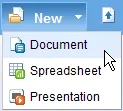 How do you create a new document on Google Docs? You’ll probably open docs.google.com, select ‘New’ from the Google Docs toolbar, choose a document type and then wait as a blank document loads up in the browser.
How do you create a new document on Google Docs? You’ll probably open docs.google.com, select ‘New’ from the Google Docs toolbar, choose a document type and then wait as a blank document loads up in the browser.
Too many steps, right? There are alternatives that will help us create new files in Google Docs using shortcuts.
Place Google Docs Shortcuts in Bookmarks Toolbar:
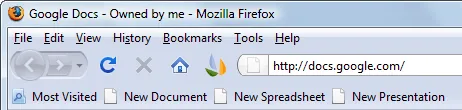
This option is recommended if you have a browser running all the time on your screen. Drag and drop these shortcuts in your browser bookmarks toolbar (like bookmarklets) and create documents, spreadsheets or presentations in a single click.
New Document • New Spreadsheet • New Presentation
Press the Ctrl key (or Cmd on Mac) while clicking these links and the new document is created in a new browser tab without replacing the current web page.
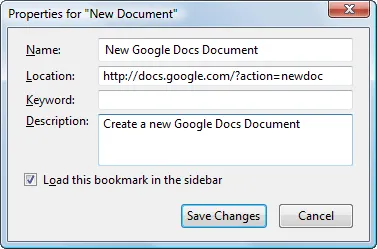
Alternatively, you may edit the bookmark property to load new documents in the sidebar just like Facebook chat or Google Talk – this is very useful if you like to scrap content from web pages into a Word document.
Install Google Docs Shortcuts on the Desktop & Start Menu
You can create new Google Docs documents from the desktop just like you would launch a regular application like Microsoft Word.
Step 1: Download google-docs-icons.zip – this archive contains all the Google Docs icons that you’ll need to create document shortcuts that are easily identifiable.
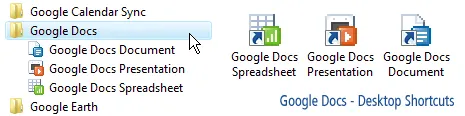
Step 2: Right click anywhere on the desktop, select New – > Shortcut and type http://docs.google.com/?action=newdoc
Give that shortcut some name and save. Now right click the desktop shortcut again and change the icon to something more appropriate. You can also assign keyboard shortcuts (like Alt+Ctrl+W) for quickly creating a Word Document inside Google Docs.
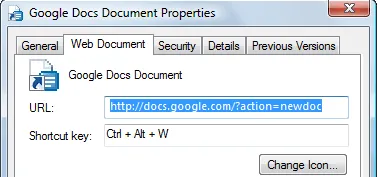
Step 3: Repeat the previous step for creating desktop shortcuts for Google Docs Spreadsheet and Google Docs Presentations.
For spreadsheet, use http://spreadsheets.google.com/ccc?new For presentations, use http://docs.google.com/?action=new_presentation
Once you have all the necessary shortcuts on the desktop, put them in a new folder under the Start Menu or drag them into the Quick Access toolbar. That’s it.
For Google Apps: If you use Google Docs with your Google Apps account, use the following links:
http://docs.google.com/a/your_domain.com/?action=newdoc http://spreadsheets.google.com/a/your_domain.com/ccc?new http://docs.google.com/a/your_domain.com/?action=new_presentation


