Rapportive was one of my favourite Google Chrome extensions of all time. If you are new, Rapportive added a little widget in your Gmail sidebar, you could hover your mouse over any email address and the widget would show details for that contact including their current job title, social profiles, contact details and more.
This came handy in two situations. If you receive an email from an unknown person, you can quickly see their social profiles without leaving Gmail. If you are sending an email to someone but unsure if the address is correct or not, you can open the Gmail compose window, type the email address and hover your mouse to see if that person has an associated profile or not.
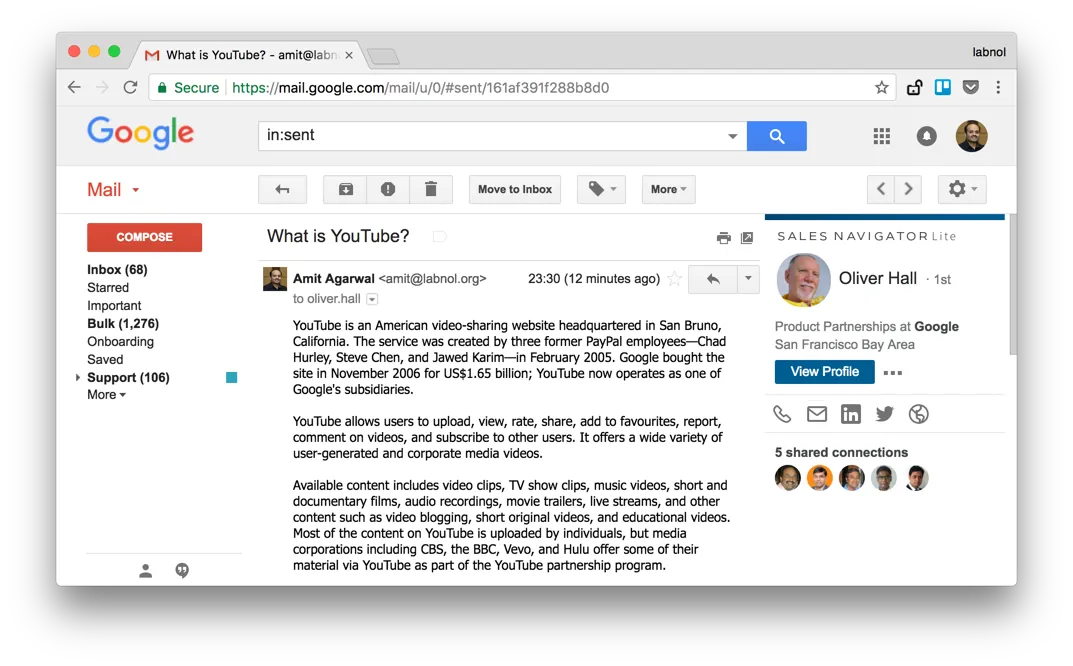
LinkedIn acquired Rapportive and rebranded the add-on as Sales Navigator targeted more towards the sales professional. The good part is that the original functionality continues to exist so you can still hover over any email address to view the corresponding Linked Profile right inside your Gmail Message.
Remove the LinkedIn Clutter in Gmail Sidebar
While the basic version of LinkedIn Sales Navigator is free, it is more cluttered and feels like a distracting advertisement for the premium version that is continuously displayed in your Gmail sidebar. See the screenshots below:
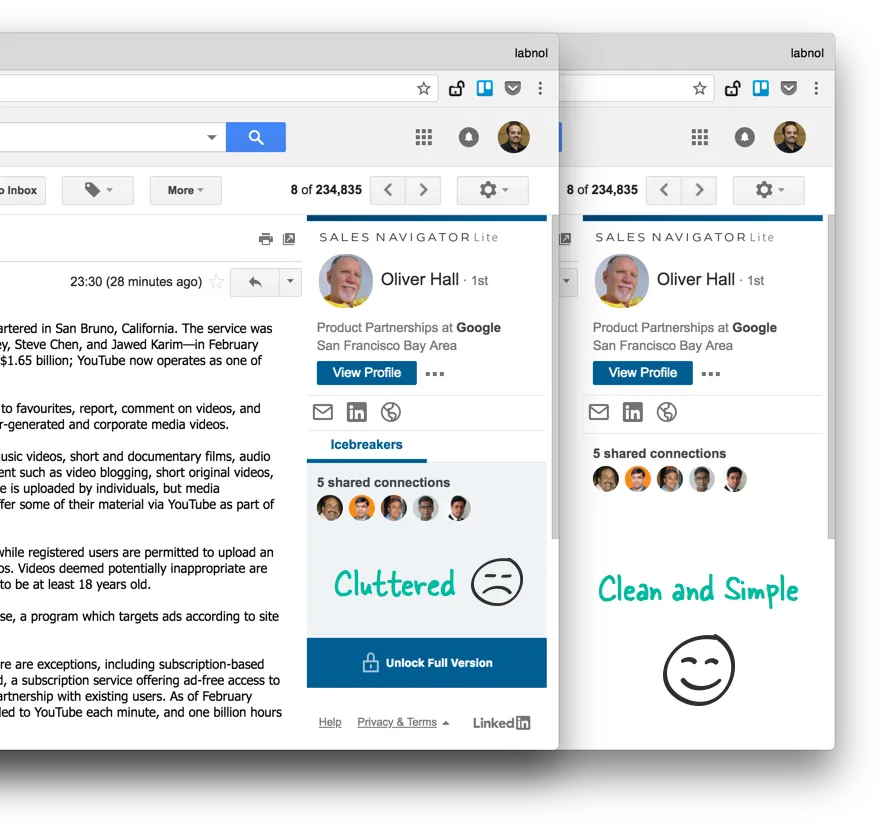
If you would like to continue using Rapportive but sans the clutter, there are other CSS injecting Chrome extensions that can help. The idea is that you inject custom CSS into the Gmail website that hides any element on the page.
To get started, install User CSS in Chrome. Switch to the Gmail website, click the User CSS menu icon and add the following CSS code. The other good alternatives are StyleBot and User JS CSS if you prefer to inject JavaScript code in addition to user styles.
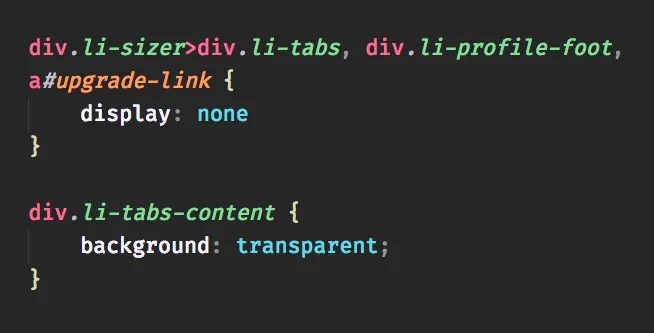
Use LinkedIn Sales Navigator outside Gmail or Google Chrome
The Linked Sales Navigator add-on is the easiest way to find the LinkedIn profile of a person that is associated with a particular email address. Here’s how it works:
When you hover your mouse over an email address inside a Gmail message, the Chrome extension makes an HTTP request to a particular URL. The HTML response of that URL is rendered in the Gmail sidebar.
The interesting part is that this URL can be used outside the Chrome extension as well so you can just append any email address to that URL and get the corresponding LinkedIn profile. The URL format is:
https://www.linkedin.com/sales/gmail/profile/viewByEmail/email@domain.comReplace email@domain.com with any other email address, open the URL in any browser and you’ll have the basic LinkedIn profile, just like the one displayed inside Gmail.
Give it a shot by opening this page in your browser. The only constraint is that you should be logged in your LinkedIn account as anonymous requests are not allowed.
Also see: How to Verify an Email Address


