You have composed a draft email inside Gmail and would like to send the same message to multiple people, but separately. The subject, the email body, the attachments are common and the only thing that differs between each message is the recipient’s email address.
Maybe you are sending your résumé to multiple companies. How can you do this without having to copy-paste the subject and body of the draft message multiple times?
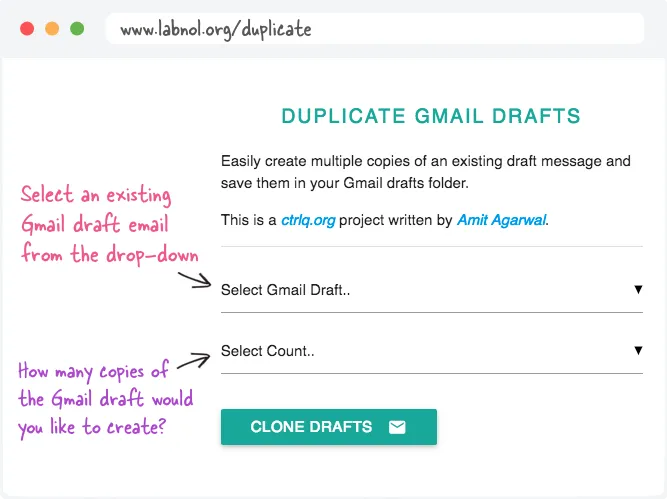
Create Duplicate Email Messages in Gmail
When you compose a draft email in Gmail and hit the Send button, the email is automatically removed from the Drafts folder and moved to the Sent Items folder.
There are however two easy ways to create duplicate draft emails inside Gmail. You can either use Mail Merge for Gmail or, if you are looking for a more simple one-click option, use the Duplicate Drafts feature available inside Email Studio.
Here’s how to get started.
- Open your Gmail mailbox, compose a new email message and save it as a draft. You can attach files, embed inline images and other rich content.
- Go to Email Studio and authorize the app* to access your Gmail account. This is required since the app will read your Gmail drafts and create copies inside your Gmail account.
- Once the app is authorized, click the Draft Copier section.
Copy Gmail Drafts
To quickly clone a message to send separately to someone else, select the source draft from the drop-down, then select the number of copies you wish to have and click the Create Drafts button. The copied drafts will include the complete contents of the original message, including file attachments and inline images.
The Gmail clone tool works on both desktop and mobile so you can copy Gmail draft messages on a mobile phone as well.
The web app is written in Google Scripts and uses the Gmail API to create drafts copies. The app only requires Gmail access to copy your drafts and does not share, store or upload your data anywhere.
Email Studio is free for basic usage. Free users can copy a maximum of 3 email drafts at a time while premium users can duplicate up to 10 Gmail drafts in a single batch. No branding is included in premium version.
PS
you have trouble authorizing the app, please ensure that you are not logged into multiple Google accounts. You can try try Email Studio in Chrome’s incognito mode or use this link to sign-out of your Gmail accounts.

