Google has been getting better at identifying and removing spam websites from their search results pages but sometimes not-so-useful sites do manage to slip through the Google filters. What can you do to prevent such sites from appearing in your Google results?
**Approach #1: Block Sites at the Browser Level **
Google offers an easy-to-use Chrome add-on called Personal Blocklist that lets you block entire web domains from showing up in your Google search results. If you spot any irrelevant website in search results pages, just click the block link (screenshot below) and all pages from that website will be hidden from your Google results forever.
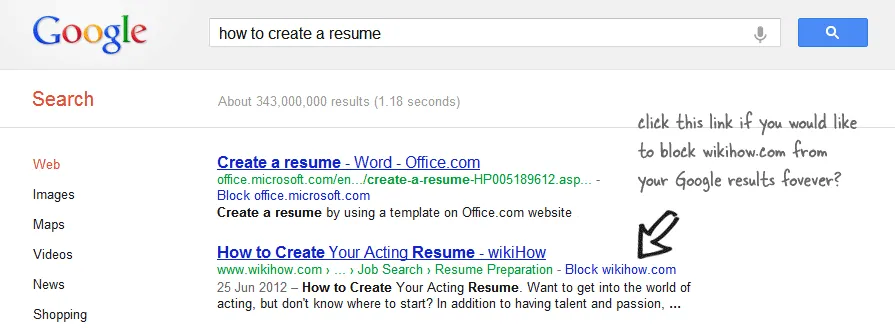 Block Websites from appearing in your Google Search Results
Block Websites from appearing in your Google Search Results
The Chrome add-on implements client-side filtering - the blocked websites are still getting served in Google search results as before and the add-on simply hides them on your screen using CSS.
A limitation with this approach is that it works only inside Google Chrome. That is, if you are searching Google inside Firefox or maybe on your mobile phone, the site filters that you have created in Chrome won’t be available to you.
**Approach #2: Block Sites per Google Account **
Google also offers a web dashboard for manually blocking spam websites, one URL at a time. You can add up to 500 different websites to your blocked list and Google won’t show pages from any of the included sites provided you are signed in with your Google account. That’s the promise but unfortunately, this solution doesn’t seem to work anymore.
Approach #3: Google Search with a Global Filter
If you would like to create a “global filter” for your Google search results that works inside all browsers including mobile devices, you can make use of Google’s Custom Search (CSE).
CSE, if you are new, is Google except that it is meant for searching a smaller set of websites and not the entire Internet. Now here’s a little trick. You can do a reverse configuration such that Google CSE searches the entire Internet except the websites that you think are useless. Here’s how you can set it up in 2 minutes.
Step #1 (optional): Assuming that you have been blocking websites using the Personal Blocklist add-on in Chrome, click the BlockList icon in your Google Chrome toolbar and choose “Export” to download the list of all sites that you have blocked so far.
Step #2: Click here to create a Custom Search Engine. Give it a name, description and in the “Sites to Search” section, enter all the popular TLDs (like *.com, *.org, etc) one per line.
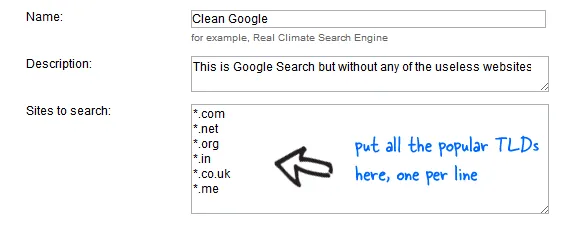 Whitelist all the popular top-level domains like .com, .org, etc.
Whitelist all the popular top-level domains like .com, .org, etc.
Step #3: Click Next to save the changes. You’ll have an option to test your CSE. Click Next again and on this screen, click the link that says “Include more sites.” This is where you’ll enter the list of “bad” websites the should be blocked in Google Search Results.
Choose Exclude Sites -> Exclude Sites in Bulk and enter all the domains that should be removed from your Google search results. You can even copy-paste your Chrome Block list here. Save the changes and your “clean” Google search engine is ready.
PS
you would like your Google search engine to search all known TLDs and not just the popular ones, go to the Manage Search Engine page inside Google CSE and change the “How to search included sites” option from “Search only included sites” to “Search the entire web but emphasize included sites.”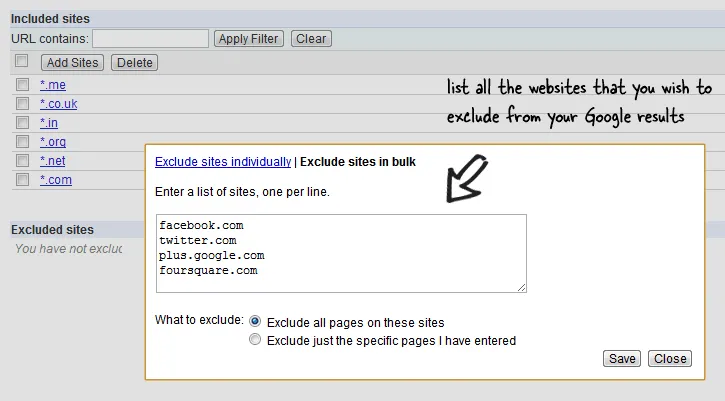 Filter the less-useful websites from your Google Results
Filter the less-useful websites from your Google Results
Google CSE results are as relevant as the main Google web search engine and the layout looks good on mobiles and tablets as well. The only manual work you will have to do going forward is to keep the Chrome block list and the CSE exclude list in sync with each other.


