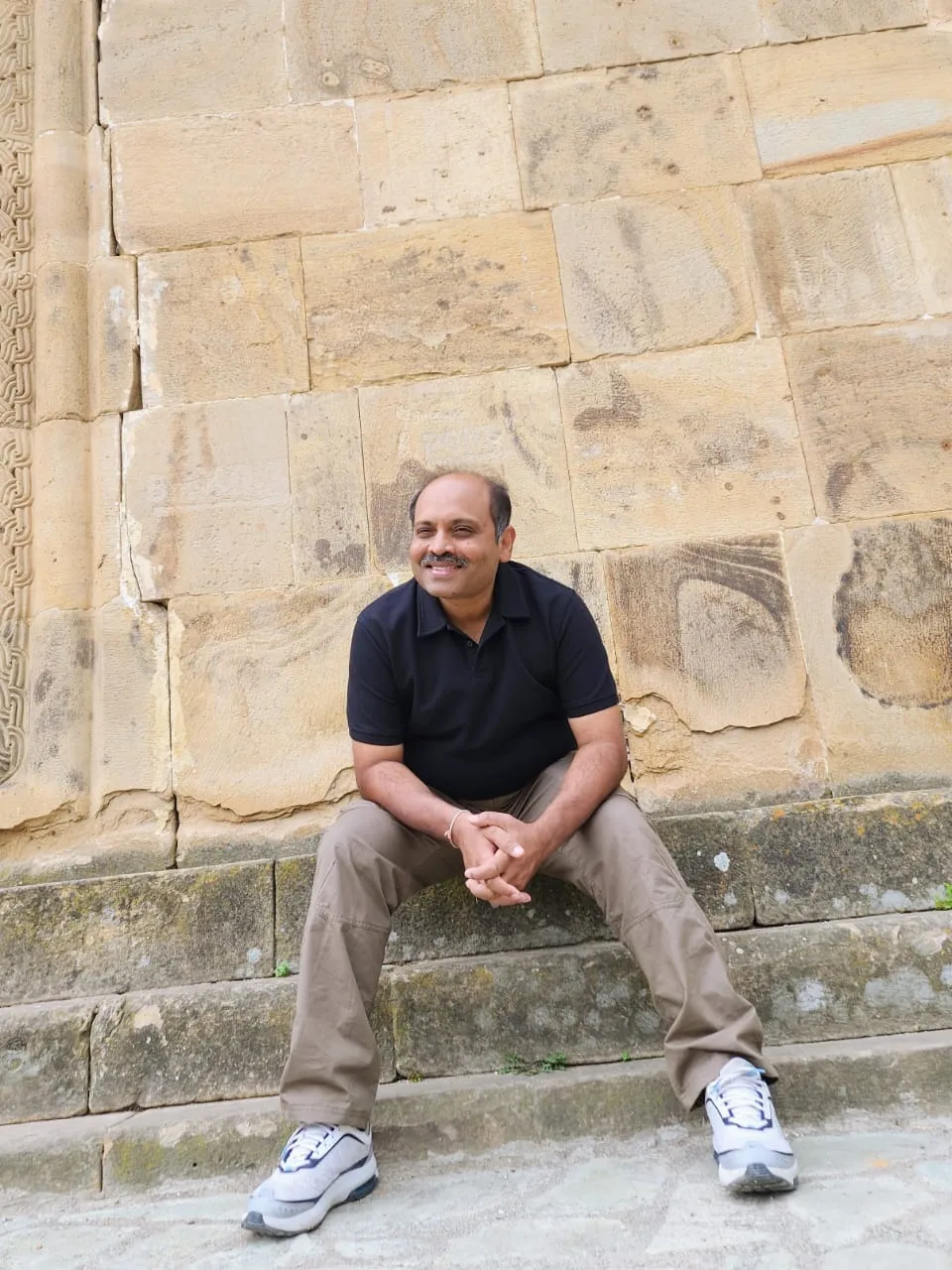Eclipse Crossword is an exceedingly small, yet capable piece of crossword generating software that comes at a great price - it’s freeware!
Eclipse Crossword is very simple to use and, thanks to its wizard based approach, doesn’t have any sort of UI complexities. A step-by-step methodology allows for a very structured process to create a crossword.
EclipseCrossword runs only on Windows and is available at eclipsecrossword.com . The download is under 1 MB in size and installs in a jiff. Let’s go through the steps involved in creating a puzzle of our own.
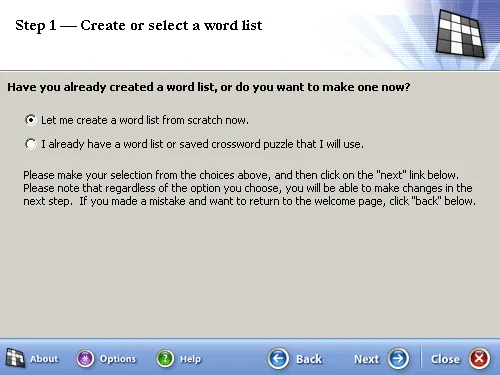
Create a new crossword puzzle
All crosswords depend on a set of words that will interlink with each other to create the puzzle itself. This set is called a word bank or word list. Let’s create one by selecting the default option “Let me create a word list from scratch now”.
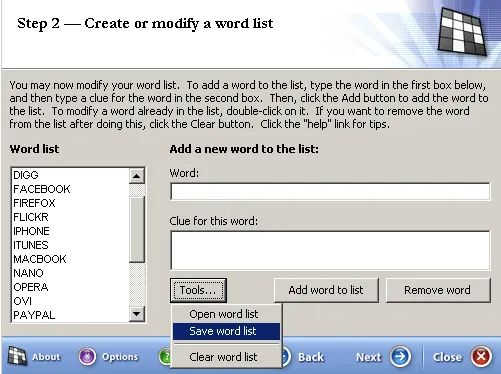
Create the Word List
Step 2 is where the bulk of our work is to be done - here’s where we enter the words and the clues associated with each word. As each word and the associated clue is added, it’ll appear in the section to the left. You can easily remove a word from the list by double-clicking the word in the list and then clicking the “Remove word” button. One can also save and re-open previously created Word Lists via the “Tools” button.
When you’ve finished entering all the words you want to include in the puzzle, click the NEXT button to continue onward.
Step 3 is an optional step that normally doesn’t appear - you can enable it from the OPTIONS > ADVANCED page. Here’s where you can specify a particular word to be the Primary word - a word around which the entire puzzle will be constructed. For now, we’re leaving the default option as is, and moving on to step 4 wherein we can name the crossword puzzle - perhaps by date or a particular theme. One can optionally enter some copyright info too, so visitors might know who’s designed the puzzle.
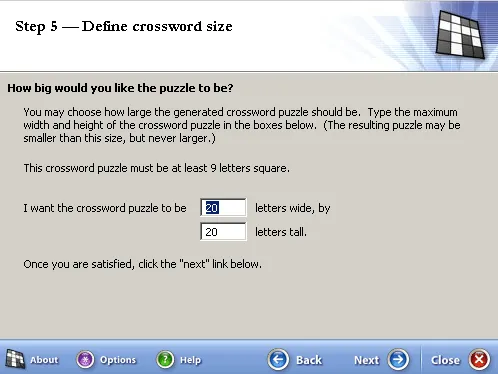
A wee bit of design now, Step 5 allows us to tailor the crossword puzzle’s grid dimensions. This helps in perhaps adjusting the cosmetic look of the puzzle. For now, the defaults work fine - this may change if the words in your wordlist are too long or there are a larger number of words in your list, thereby creating a larger puzzle.
Step 6 displays a preview screen showing you the options that you’ve chosen in the previous steps - the name of the puzzle as well as the number of words and the size of the puzzle are shown. If there are any changes you’d like to make, now’s the time to do so by clicking the BACK button and moving to the appropriate step. If all seems well, click NEXT to proceed.
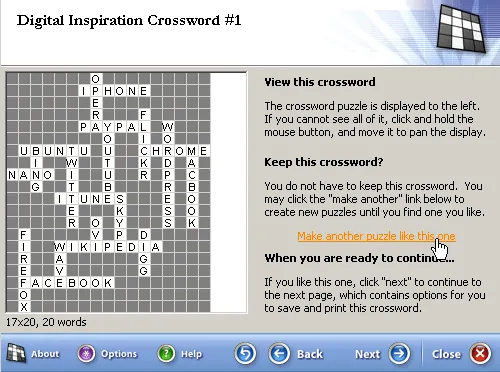
Alrighty then, we’re finally able to see a visual layout of the words and how they interlink with each other. If the layout doesn’t appeal to you, click the Make another puzzle like this one link to redraw the puzzle. When you’re satisfied with the way the words are arranged, click the NEXT button to move on to the final step - saving and publishing your puzzle.
Now that you’ve spent time and effort creating your puzzle masterpiece, it’s time to save it, else all the work that has been undertaken will be for naught. Click the appropriate link and save the crossword as well as the Word List to a location of choice for future reference.
EclipseCrossword allows for a very wide variety of ways to export and distribute the puzzle. You can choose to simply print the puzzle for distribution via paper - good fun in a class or to further comprehension of a particular subject. Else, you can publish an interactive puzzle online. This is what we initially set out to do, so let’s proceed along this path. In keeping with the options available, there are two methods used to deliver the interactive experience to the end-user - one via JavaScript and the other via a Java applet.
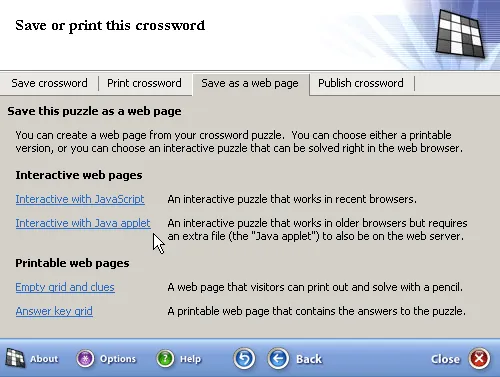
Publishing it via the first option creates a simple html file that needs only be uploaded to one’s website. If you’d prefer the interface of the Java applet, you’ll also need to upload the .class file alongside the html file created via the second method.
I’ve created a small crossword that you can try solving - it’s the same puzzle, only with the different UIs available from Eclipse Crossword
PROS: It’s freeware, light and does what it says. Decent help file and easy to understand interface.
CONS: Fewer features than the big boys, lack of special format layouts. Interactive interface can be made better by listing out clues in a point and click format. A timer and ability to send solved results via email might have helped.
Shahrzaad M Parekh is a technology enthusiast who also likes solving crosswords and sudoku puzzles. Follow him @SparxNet