How to Import Gmail into Outlook.com
You can easily import your Gmail email messages into Outlook.com using the POP3 protocol. It can import all your existing messages or you can even set it to import messages that arrive in Gmail after you have enabled POP.
Once Outlook has fetched your emails, you can either configure Gmail to delete messages that have been processed or they can continue to remain in your Gmail mailbox. The latter option is inconvenient as you will be left with two copies of the same email message and that may unnecessarily fill up your Google storage space.
Connect Outlook with Gmail (including Google Apps)
Step 1: Open your Gmail Settings and under the Account Forwarding tab, Enable POP. Save the settings and open Outlook.com.
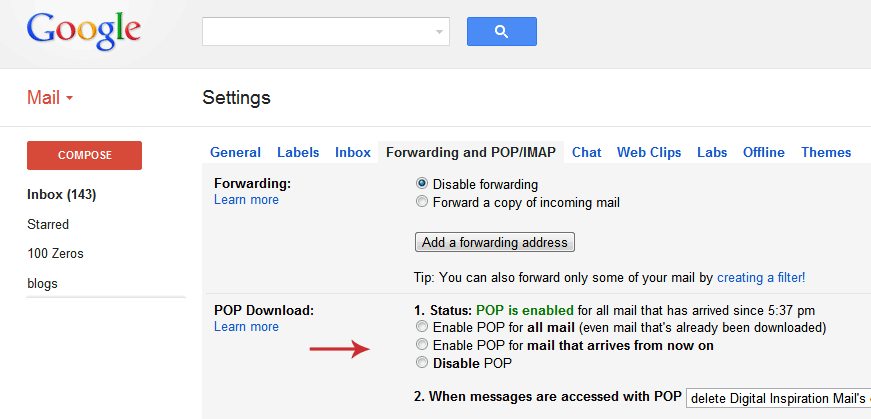 You need to enabled POP3 inside your Gmails setting for Outlook to fetch your emails.
You need to enabled POP3 inside your Gmails setting for Outlook to fetch your emails.
Step 2: While you are in Outlook, click the Setting icon in the upper right corner and choose More Mail Settings. Click “Sending/receiving email from other accounts” and then choose “Add an Email account”.
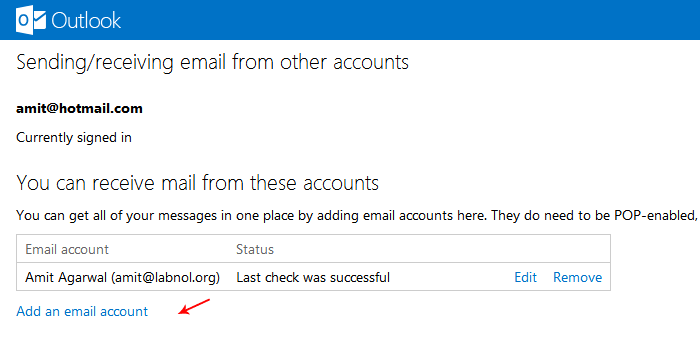 Add your Gmail account to import your existing Gmail messages into Outlook (or Hotmail)
Add your Gmail account to import your existing Gmail messages into Outlook (or Hotmail)
Step 3: If you are using a regular Gmail account, you can simple enter your Gmail address and Google account password to connect Hotmail and Gmail.
If you are on Google Apps, click the Advanced option and enter your full email address (email@domain.com) in the fieds - Email Address and POP3 user name. Set the incoming mail server as pop.gmail.com while the default port is 995.
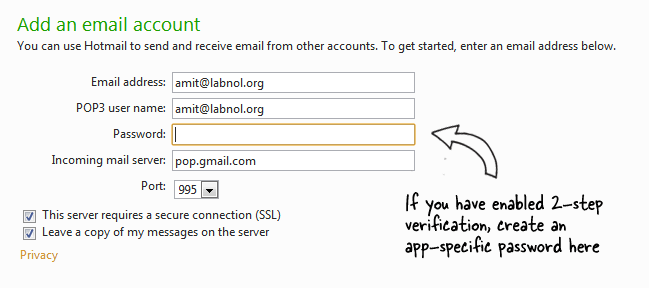 Enter your Gmail email address and password. If you have enabled 2-step verification in your Google account, generate an app-specific password here.
Enter your Gmail email address and password. If you have enabled 2-step verification in your Google account, generate an app-specific password here.
One more thing. If you have enabled two-step verification in your Google Account, you need to create an application specific password and enter that in your Hotmail settings (and not your regular Google Account password).
You can repeat the steps to add up to four different Gmail (or any other POP3) accounts to your Outlook.com account. Microsoft says that your account’s storage space will increase when required so am not sure if that should be a constraint anymore.

Amit Agarwal
Google Developer Expert, Google Cloud Champion
Amit Agarwal is a Google Developer Expert in Google Workspace and Google Apps Script. He holds an engineering degree in Computer Science (I.I.T.) and is the first professional blogger in India.
Amit has developed several popular Google add-ons including Mail Merge for Gmail and Document Studio. Read more on Lifehacker and YourStory




























