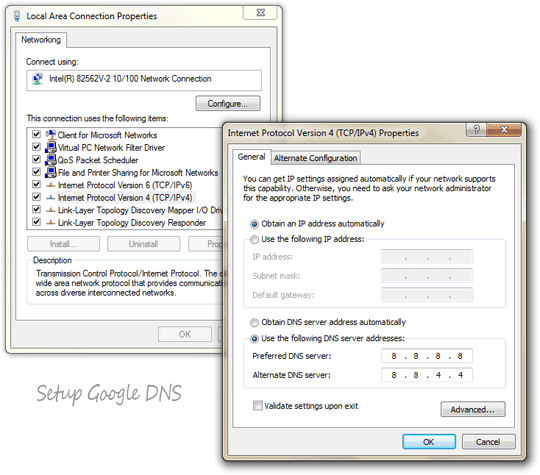Video: How to Setup Google DNS on your Computer
Like OpenDNS, Google today launched their own public DNS service that they say will make your web-surfing experience “faster, safer and more reliable.”
If you want to access a site (say example.com) from your browser, your computer needs the IP address of the web server that is hosting that domain. The computer will then query a public DNS server to find the IP address of the site example.com.
This DNS server is generally maintained by your ISP but now you can instruct your computer (or wireless router) to use Google’s DNS server instead of your ISP’s DNS server. Google says their Public DNS Servers are hosted in data centers worldwide, and they use anycast routing to send users to the geographically closest data center.
If you are keen on making the switch to Google DNS, here’re the steps involved for Windows XP, Vista and Windows 7.
Video: Setup Google DNS on Windows XP
Select Internet Protocol Version 4 (TCP/IPv4), followed by Properties and them replace the IP addresses of your Preferred DNS server and Alternate DNS server with the IP addresses of the Google DNS servers which are 8.8.8.8 and 8.8.4.4 - the order doesn’t matter.
Screencast: Use Google DNS Servers on Windows 7 / Vista
In the above videos, I have changed settings for an Ethernet (LAN) connection but the steps are similar for Wireless networks as well.
In case you would like to setup Google DNS at the router level, open your router dashboard (e.g., http://192.168.1.1) and put the Google DNS server addresses (8.8.8.8 and 8.8.4.4) as your DNS server settings and apply.
How to Test Google DNS Servers
Open your command prompt and clear your DNS cache using the command ipconfig /flushdns. Then do a nslookup for any web address and you should see 1e100.net with 8.8.8.8 as the IP address for the DNS resolver.
C:\\>ipconfig /flushdns
Windows IP Configuration
Successfully flushed the DNS Resolver Cache.
C:\\>nslookup www.microsoft.com
Server: any-in-0808.1e100.net
Address: 8.8.8.8
Non-authoritative answer:
Name: lb1.www.ms.akadns.net
Addresses: 64.4.31.252
207.46.19.190
207.46.19.254
Aliases: www.microsoft.com
toggle.www.ms.akadns.net
g.www.ms.akadns.net
C:\\>
Amit Agarwal
Google Developer Expert, Google Cloud Champion
Amit Agarwal is a Google Developer Expert in Google Workspace and Google Apps Script. He holds an engineering degree in Computer Science (I.I.T.) and is the first professional blogger in India.
Amit has developed several popular Google add-ons including Mail Merge for Gmail and Document Studio. Read more on Lifehacker and YourStory