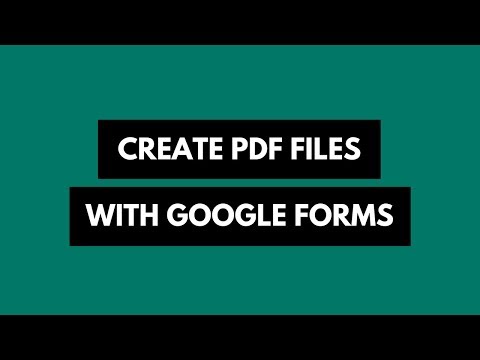How to Secure Your PC from Hackers, Virus and other Online Threats
Nine simple steps to build a more secure computing environments that save the precious data on your hard-drive from online threats and gives you a better working experience. [Based on Dell TuneUp software recommendations.]
1. Windows Remote Registry Service Disabled
Windows’ Remote Registry Service allows other users to gain access to your computer’s system registry and modify it. This is useful in situations where you require remote assistance. However, because this feature can create a major security risk, by disabling the Remote Registry Service, you increase your system’s security.
2. Microsoft Messenger Service Disabled
The Microsoft Messenger Service running on your computer can be used to send malicious pop-up messages that contain spam or viruses. By disabling this service, you increase your system’s security and protect it from external attacks designed to exploit this service.
3. Windows Automatic Updates Feature Enabled
The Windows Automatic Updates feature keeps your computer up-to date with the latest software updates and enhancements. The updates are delivered to your computer with minimal interference and require little or no action on your part. By enabling your computer’s Automatic Updates feature, you increase your system’s security and make sure that your computer automatically updates itself.
4. Internet Explorer Pop -Up Blocker Enabled
The Internet Explorer pop up blocker prevents pop up messages from appearing on your computer. These pop -up messages often contain malicious software or unwanted advertisements. By enabling the pop up blocker, you increase your system’s security and improve your Internet browsing experience.
5. Internet Explorer Security Settings Optimized
When your Internet security settings are below the recommended level, your computer is vulnerable to external attacks and security breaches. Changing your the settings to the Medium Level helps protect that your system whenever you use the Internet.
6. Microsoft Office Macros Security Optimized
Macros are user-defined series of instructions for a computer. Microsoft Office macros are scripts that are executed within an Office document (Word, Excel, etc.) to enhance the application’s capabilities. However, because macros may contain viruses or malicious code, by setting your Office macros security to the recommended settings, you make sure that you do not inadvertently infect your computer through a macro.
7. Browser Hijack Prevention Completed
Each URL address that you type into the Web browser is first translated into an IP address. This IP address determines which site is loaded to your browser. To translate the IP address into a URL name, the browser uses a local file called a hosts file. Occasionally, malicious software implants its own hosts file into your computer and directs the browser to this file, which may contain unsafe Web sites. By remapping your browser to the original hosts file, you increase your system’s security, protect it from external attacks, and ensure that you are directed only to the Web sites you intend to visit.
8. Suspicious Auto Run Files Removed
Auto-run files are files that start up automatically as soon as you access the directory where they are installed. Some auto -run files may be used to automatically run malicious code, and can make your system vulnerable to external attacks. By removing all suspicious auto -run files, you increase your system’s security and protect it from external attacks designed to exploit these files.
9. Windows XP Firewall Enabled
A firewall is software or hardware that helps block unauthorized users, viruses, and worms that could reach your computer over the Internet. Therefore, it is important to make sure you have a firewall installed and activated before connecting to the Internet, such as the Windows XP integrated built -in firewall. Activating the Windows XP Firewall with its default settings permits opening connections that originate from your computer, but blocks connections that originate from the outside. This makes it more difficult to attack your computer from the Internet. By enabling the Windows XP Firewall, you increase your system’s security and protect it from many external attacks.

Amit Agarwal
Google Developer Expert, Google Cloud Champion
Amit Agarwal is a Google Developer Expert in Google Workspace and Google Apps Script. He holds an engineering degree in Computer Science (I.I.T.) and is the first professional blogger in India.
Amit has developed several popular Google add-ons including Mail Merge for Gmail and Document Studio. Read more on Lifehacker and YourStory