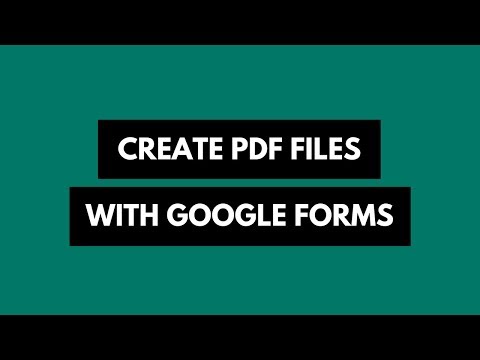How to Use Bookmarklets in Chrome for Mobile
I like the Google Chrome browser on my Android and iOS devices for several reasons. The search suggestions that show up in the address bar as-you-type save time (and keystrokes) and I can even tap the microphone icon to search via voice. I can open a website in Chrome on my desktop and it instantly becomes available on the phone without requiring any Chrome-to-Phone extensions.
There’s the Incognito mode that lets you privately browse the web without leaving any traces once you exit the browser. The bookmarks and bookmarklets are always kept in sync across all mobile devices and computers.
Bookmarklets Missing in Google Chrome (Mobile)
The one thing that I do however miss in Google Chrome, both on Android and iPhone /iPad, is the bookmarks toolbar. There isn’t an always-visible bookmarks bar and thus you can cannot run any of your bookmarklets against the current web page.
Without bookmarklets, there are quite a few things that you cannot do inside a mobile browser. For instance, how do you save a web page to Evernote or Instapaper for reading later? How do you submit a page to StumbleUpon or pin an image from the page to Pinterest? How to auto-fill passwords that are saved in your LastPass account?
Fortunately, there exists a simple workaround that will help you use bookmarklets inside Chrome on your iOS and Android phone /tablet.
Using Bookmarklets in Chrome on Android and iOS
While you are on a web page inside Chrome mobile, tap the address bar and start typing the bookmarklet name as you have saved it inside Chrome on the desktop.
The omnibox (see screenshots) will show a bunch of suggestions pulled from the web as well as from your local bookmarks. Look for entries that are “starred” and have addresses that begin with “javascript” – these are bookmarklets and you can tap to run them against the current page.
Here are some screenshots that illustrate how you can use the Kindle bookmarklets from the Chrome browser running on an Android phone and an iPad. Not a one-click process but not cumbersome either. ↓
Bookmarklets in Chrome for Android
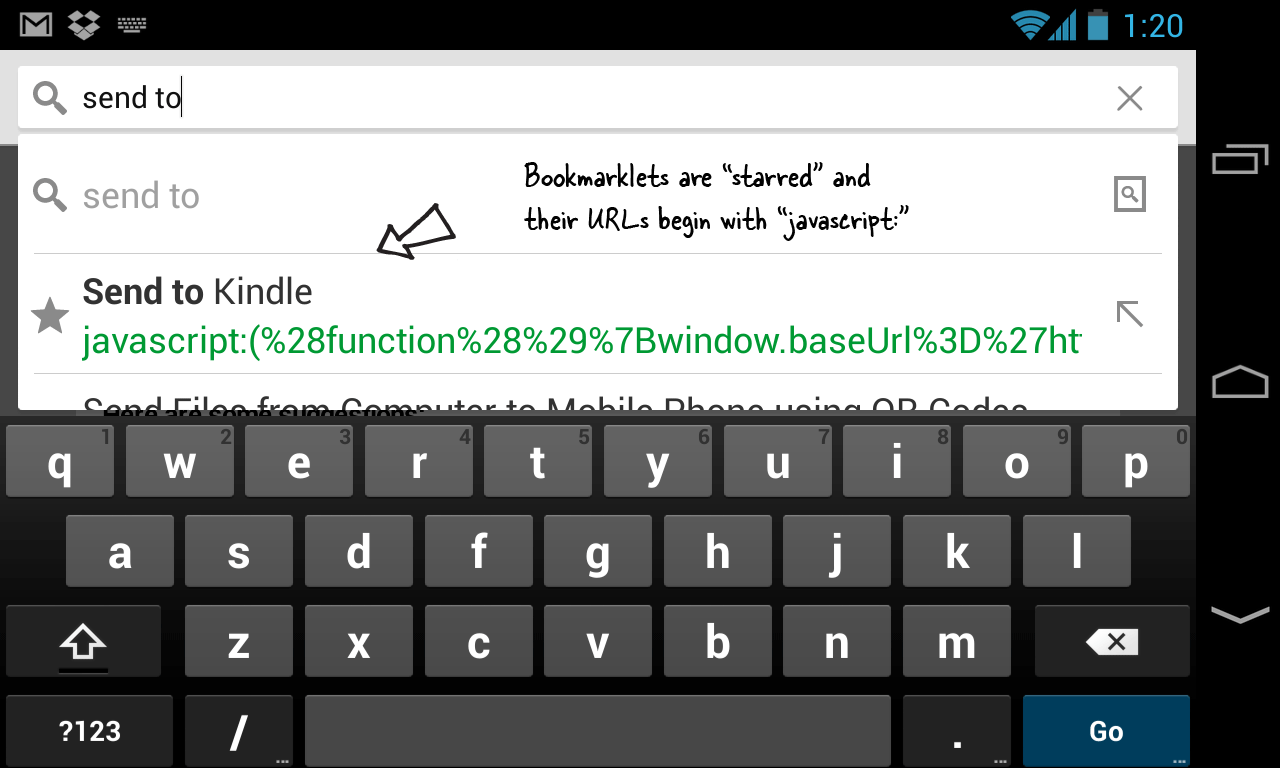
Bookmarklets in Chrome for iPad
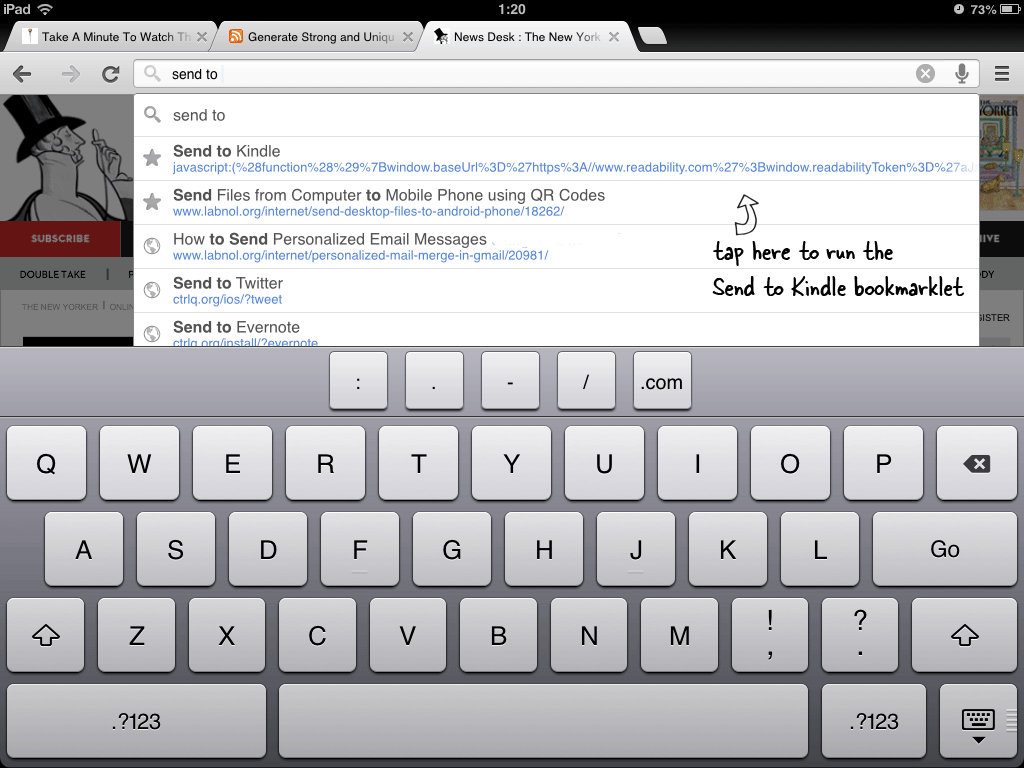

Amit Agarwal
Google Developer Expert, Google Cloud Champion
Amit Agarwal is a Google Developer Expert in Google Workspace and Google Apps Script. He holds an engineering degree in Computer Science (I.I.T.) and is the first professional blogger in India.
Amit has developed several popular Google add-ons including Mail Merge for Gmail and Document Studio. Read more on Lifehacker and YourStory