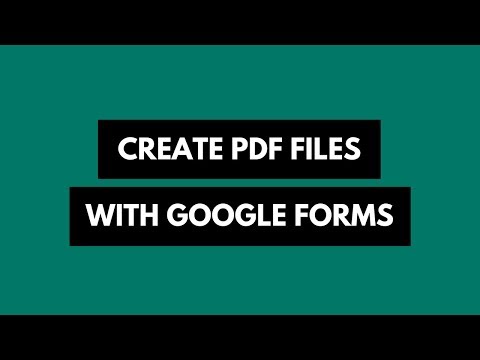How to Get a US Phone Number
This tutorial describes how to easily get your own US phone number from anywhere in the world for free. Once you have a US local phone number, your friends and relatives in the US will be able to dial you from their landline or regular cell phones without paying international rates. The incoming voice calls can also be forwarded to your mobile phone or desktop based VoIP phones.
PS:Skype also offers a service called Skype-In (also known as Online Number) where you can get a local phone number for USA but it costs around $18 for 3 months.
Getting your own USA Phone Number – Step by Step
Step 1: Sign-up for a free account with CallCentric.com and click continue. CallCentric will send you a confirmation mail to verify your email address.
Step 2: Once you’ve verified the email address, provide your city and country code, agree to the terms and conditions and click “Sign me up.”
Also see: Make International Phone Calls over the Internet
Step 3: CallCentric will now provide you with a virtual tour of their websites. Skip it and choose – “Go to My CallCentric.” The next screen will list your CallCentric # in the format 1777** – copy that number to the clipboard.
Step 4: Open a new browser tab and go to phone.ipkall.com. Set the account type as SIP and paste the CallCentric # from the clipboard into the field that says SIP Username. The hostname is in.callcentric.com and choose the same email address and password that you used while setting up your CallCentric account.
PS:The default area code for your local US phone number is 253 but you may choose a different one from the drop-down. For this example, I’ll go with 425.
Step 5: Within a minute, you should get an email from ipkall.com with your new local phone number. Keep the email handy as you’ll need it while configuring the SIP client.
Step 6: Now that we have got ourselves a US phone number, let’s activate it.
6a. Download and install Express Talk on your computer. The trial version is good enough for our task. Make sure that you don’t install any of the “optional components” like toolbars, etc. during the setup.
6b. During installation, choose the default options for all the wizard screens. When you are on “SIP Setup,” choose “Yes, I already have a SIP account” and click Next. Fill the SIP details as in Step 4 above. Finish the setup.
6c. Once the setup is complete, go back to your My CallCentric page and refresh it. You should see a notification saying – “your phone is registered.” Done!
You can also grab a SIP VoIP client for your mobile phone and configure it with your new CallCentric /ipKall number. Most Nokia Symbian phones can be configured for SIP without external apps or just search for “SIP phone” in iTunes or the Android marketplace. Popular mobile app Fring is free and also supports SIP.
Screenshots Tour - Getting a US Number
[gallery link=“file” columns=“3”]

Amit Agarwal
Google Developer Expert, Google Cloud Champion
Amit Agarwal is a Google Developer Expert in Google Workspace and Google Apps Script. He holds an engineering degree in Computer Science (I.I.T.) and is the first professional blogger in India.
Amit has developed several popular Google add-ons including Mail Merge for Gmail and Document Studio. Read more on Lifehacker and YourStory