Free Virtualization Software for your Windows PC
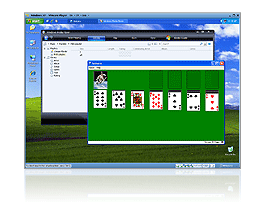 Virtualization software helps you run multiple operating systems on the same computer.
Virtualization software helps you run multiple operating systems on the same computer.
For instance, you can use a virtualization tool like Apple Boot Camp or Parallels to run Windows on your Mac computer or you may use the free Virtual PC program from Microsoft to run Linux, DOS or even multiple Windows environments inside your Windows PC.
Virtualization tools aren’t just for geeks.
You may use these programs to try out other operating systems on your computer without disturbing the existing setup. Or, if you have upgraded to a newer OS, you can create a virtual machine of your previous OS and use it to run older programs that aren’t supported in your new OS. Or if you want to run multiple versions of the same software (like Photoshop CS4 and Photoshop CS5), you can install one of them on your main OS and the other inside a virtual machine.
Virtualization Software for Windows
Although desktop virtualization programs have been around for many years, they are more mainstream now than ever before.
In order to run virtualization programs like Windows Virtual PC or VMware Player, your computer needs to have a processor that supports hardware virtualization. Most newer processors already support this but you may also use the free SecurAble utility to determine if your computer processor supports hardware virtualization or not.
If the CPU inside your Windows PC supports virtualization but you are unable to use a Virtualization program, chances are that you need to enable that feature via your BIOS. Microsoft offers an easy guide on how you can turn on virtualization through the BIOS dashboard.
If your computer has an older processor that does not support hardware virtualization, you can still run virtual machines using Microsoft Virtual PC 2007 or Virtual Box, as they don’t require it.
Windows Virtual PC and Virtual PC 2007
Windows Virtual PC, that is designed to run previous versions of Windows seamlessly inside Windows 7, has made desktop virtualization even more ubiquitous. Programs installed in the virtual operating system will show up in the host computer’s Start menu, and you can even set them as the default program for handling a particular file type.
Windows Virtual PC can run on all editions of Windows 7, but users of the Home edition will have to create their own virtual machines from an original Windows installation disk or from old Windows installation. In addition to running Windows XP, you can also use a Virtual PC to run Windows Vista, XP, Windows 2000 and even some versions of Linux including Ubuntu, OpenSuse and Red Hat Linux.
Virtual PC offers some unique features like you can store changes on a separate virtual hard drive than the operating system, and there’s support for undo disks so you can roll back changes made to a virtual machine. Windows Virtual PC requires hardware virtualization and won’t run on computers that don’t support this.
The older version of Virtual PC, Microsoft Virtual PC 2007, is still available as a free download. Virtual PC 2007 can run on any computer running Windows XP or newer and does not require a processor that supports hardware virtualization. This makes it useful for Windows 7 user who want to use the XP mode but do not have a processor with hardware virtualization.
VMware Player
First released in 2005 as a free solution to run pre-built virtual machines, VMware Player 3.0 is now a complete basic desktop virtualization solution that allows you to create, manage, and run virtual machines.
VMware Player supports 64-bit guest operating systems and you can send print commands to the printer attached to the host OS. VMware offers a Unity mode that lets you run programs from a virtual machine alongside programs running on your main operating system. You can also launch programs in the virtual machine via a program menu that appears above your standard Windows start menu.
VMware requires Windows XP and newer, including 64 bit versions, and you can run Windows 95 and newer, Linux, DOS, BSD, etc. as virtual machines. If you are running VMware Player on Windows 7 Professional or Ultimate, you can import your virtual copy of XP from Windows XP mode and run it directly in VMware Player. Finally, VMware offers a wide range of preconfigured virtual appliances that allow you to test and run programs and operating systems quickly and easily.
Sun VirtualBox
VirtualBox is equally at home on Windows, Mac OS X, and Linux, and supports a wide range of guest operating systems (except Mac OS, which is not licensed for virtualization).
VirtualBox can run a wide variety of virtual machines from other desktop virtualization programs. It will even run the XP mode from Windows 7, allowing you to run XP mode on computers that lack hardware virtualization support. It can capture snapshots of a virtual machine and these are handy if you want to roll back changes later.
Finally, VirtualBox allows you to run a guest OS seamlessly with your host OS through Seamless Mode. This places the guest’s taskbar in your host OS’ desktop, which lets you fully control the guest OS right inside your standard host desktop.
Comparison of Virtualization Software for Windows
Windows Virtual PC
Microsoft Virtual PC 2007
VMware Player 3.0
VirtualBox 3.0
Quick Description:
Designed for running Windows XP Mode, Virtual PC integrates Windows Virtual Machines seamlessly with Windows 7.
The older version of Windows Virtual PC, Microsoft Virtual PC 2007 allows XP and Vista users to easily run virtual machines on their computers.
Easy to use and free, VMware offers fully integrated support for Windows and Linux guests
Sun’s open source answer to virtualization, VirtualBox excels at running Linux on Windows, and also allows computers without hardware virtualization to easily run virtual machines.
Runs on:
Windows 7
Windows XP and newer
Windows XP and newer, and most current editions of Linux
Windows XP and newer, Mac OS X, and most current editions of Linux
Requires Hardware Virtualization:
Yes
No
Yes
No
Create Virtual Machines
Yes
Yes
Yes
Yes
Run Virtual Machines from other virtualization programs:
No, only supports VHD virtual hard disks.
No, only supports VHD virtual hard disks.
Supports virtual machines from all VMware products, Windows Virtual PC and Virtual Server, and Symantec backup and recovery images.
Supports all virtual machines using the Open Virtualization Format; this includes support for virtual hard drives from Windows Virtual PC and VMware.
Supported Guest operating systems
Windows XP and newer, other operating systems (like Linux) may work but not officially supported
Windows 98 and newer, IBM OS/2, other operating systems (like Linux) may work but not officially supported
Windows 3.1 and newer, DOS, Solaris, FreeBSD, and most current editions of Linux
Windows NT 4.0 and newer, Solaris, most current editions of Linux
Supports 64 bit guests (on computers with a 64 bit CPU):
No
No
Yes
Yes
Desktop Integration:
Yes, Run programs from supported versions of Windows directly from host’s Start Menu. The programs are automatically published to the host’s Start menu, allowing them to show up in Start menu search as well.
No
Yes, in supported operating systems using Unity mode. This puts a small menu above the standard start menu to launch programs from the virtual OS.
Yes, in supported operating systems using Seamless mode. This puts the guest’s taskbar in your host’s desktop, allowing for full interaction with the guest operating system.
Supports USB peripherals:
Yes, supports all USB devices connected to the host system, even if they are not recognized by the host system.
No
Yes, supports all USB, Parallel, and Serial port devices connected to the host system.
Yes, supports all USB devices connected to the host system.
User Manual:

Amit Agarwal
Google Developer Expert, Google Cloud Champion
Amit Agarwal is a Google Developer Expert in Google Workspace and Google Apps Script. He holds an engineering degree in Computer Science (I.I.T.) and is the first professional blogger in India.
Amit has developed several popular Google add-ons including Mail Merge for Gmail and Document Studio. Read more on Lifehacker and YourStory




























