How to Embed YouTube Videos in PowerPoint
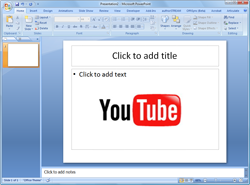 There are basically two ways by which we can embed YouTube clips in PowerPoint presentations:
There are basically two ways by which we can embed YouTube clips in PowerPoint presentations:
Option A: You download the YouTube video as an FLV file, convert the video to a format that PowerPoint can understand (e.g. AVI or WMV) and then use the “Insert Movie” command to embed that clip anywhere in the presentation.
Option B: You can add a Shockwave Flash object to your PowerPoint slide and set the Movie property of that control to the URL of the YouTube video. For detailed instructions, please refer to the following tutorials:
The first option is preferred when you want to play videos in offline mode while the next option is useful if you want to embed streaming videos in your PowerPoint slides.
The only problem (or limitation) with either techniques is that once you upload the PowerPoint deck on to the web, the embedded YouTube clips would no longer play as most PowerPoint hosting sites don’t recognize Flash objects.
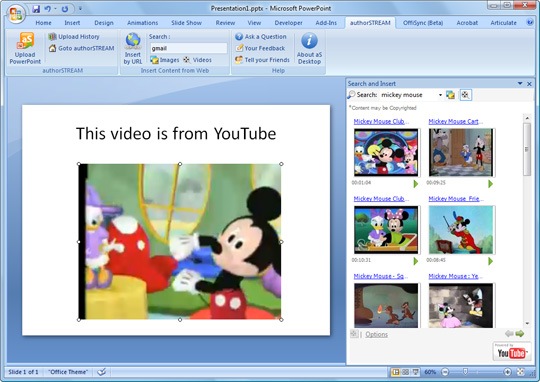
Well, not anymore. Author Stream, a SlideShare like PowerPoint sharing site, has released a plug-in that lets you embed YouTube videos in PPT slides but the more interesting part is that when you upload this deck to the web, the YouTube videos aren’t lost.
Once installed, the plug-in will add a new option in the PowerPoint ribbon from where you can search for video clips on YouTube or, if you are looking to embed any particular video, just copy-paste the YouTube URL into the add-in as in this screenshot.
In addition to YouTube videos, the add-in also lets you search and insert pictures from Bing Image Search into PowerPoint slides but there’s no way for you to attribute images or limit your image search to Creative Commons content (Offisync is another add-in that brings Google Images into PowerPoint).
Once you are done adding videos to PowerPoint, you can either play them as a local slideshow or upload these slides to the Author Stream website (using the plug-in itself) and you will then be able to embed the presentation into your website or share it over the Internet.
Internally, the Author Stream plug-in too uses the Shockwave Flash object technique to embed YouTube videos in slides but it’s integrated with YouTube search as well and that alone makes this add-on a very useful one.
Now Slideshare too allows users to embed YouTube videos into PowerPoint slides but that can only be done once the PPT or PDF files has been uploaded onto the SlideShare website. In case of Author Stream, you can insert video at the deck design stage itself and you have full control over the size and place of the YouTube clip in the slide.
YouTube clips embedded through Slideshare always occupy the whole slide and there’s no option to add text or images in the slide that contains video but it’s still a very useful option for people who don’t have Windows and PowerPoint 2007.
Update: Embed Web Videos in PowerPoint (for Office 2010)

Amit Agarwal
Google Developer Expert, Google Cloud Champion
Amit Agarwal is a Google Developer Expert in Google Workspace and Google Apps Script. He holds an engineering degree in Computer Science (I.I.T.) and is the first professional blogger in India.
Amit has developed several popular Google add-ons including Mail Merge for Gmail and Document Studio. Read more on Lifehacker and YourStory




























