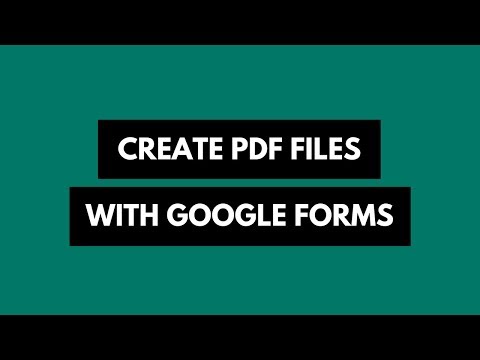Tips for Producing Better Video Slideshows with Animoto
If you are already using Animoto to create video slideshows of your photos, here are some tips for producing even better video.
Animoto is an easy tool for creating impressive videos out of your boring digital photos in minutes. Just upload your pictures to the Animoto website (or pull them directly from Flickr or Picasa), select a background music to play with your video slideshow, add some text (optional) and you’re done.
Check these pages on YouTube and Twitter to see some more video clips that have been created using Animoto.com.
The basic version of Animoto is free but it limits you to 30 second video clips that aren’t downloadable though you can upload them to YouTube. You can however sign-up for Animoto using this special link and it will give you the option to create one full length video on Animoto for free.
A full length video can be as long as the duration of the song and you can download the video as well though it’s not in HD format.
Animoto Tips for Better Video
While Animoto makes is super easy for your to create professional looking videos without any preparation, a little bit of planning can make your slideshows look even better. Here are some tips from Animoto:
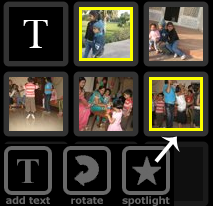 1. When uploading photos to Animoto, always pick photos that have a landscape orientation as portrait photos can sometimes format oddly during the video render process.
1. When uploading photos to Animoto, always pick photos that have a landscape orientation as portrait photos can sometimes format oddly during the video render process.
2. Animoto will automatically determine the duration of each picture in the video slideshow but if there’re pictures that you really want to emphasize in the video, select the images in the video editor and use the spotlight button.
3. When adding text to your video, always make sure that their pictures on either side of the text slide else your text will lack any moving video in the background.
4. Your choice of music determines the transition speed. If you select a slow classical song, your music video will have slow transitions whereas if you select rock, the transitions will happen fast - go for the latter if you are looking to create MTV style video clips.
5. Animoto consumes around 15-20 images for their 30 second shorts. If you upload more images, they are likely to be discarded in the final video so pick the best shots before starting the render process. For full-length videos, you an upload upto 300 shots but the number of pictures used would really depend on the choice of your music - slow music means less pictures.
6. While most people use Animoto for creating fast slideshows, you can adjust the video speed to 1/2x for a more traditional slideshow.
7. If you want to brand your Animoto slideshows, make sure that the last image in the slideshow is not a photograph but an image of your logo.

Amit Agarwal
Google Developer Expert, Google Cloud Champion
Amit Agarwal is a Google Developer Expert in Google Workspace and Google Apps Script. He holds an engineering degree in Computer Science (I.I.T.) and is the first professional blogger in India.
Amit has developed several popular Google add-ons including Mail Merge for Gmail and Document Studio. Read more on Lifehacker and YourStory