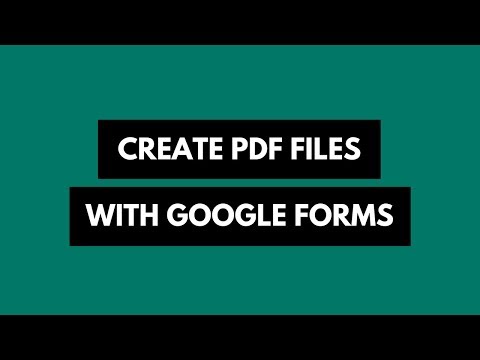Use Google Authenticator without the Phone
Google Authenticator makes your online accounts more secure. You need to enter the regular password and a one-time password generated on your phone (or tablet) to log into any online account* where 2-step authentication is enabled.
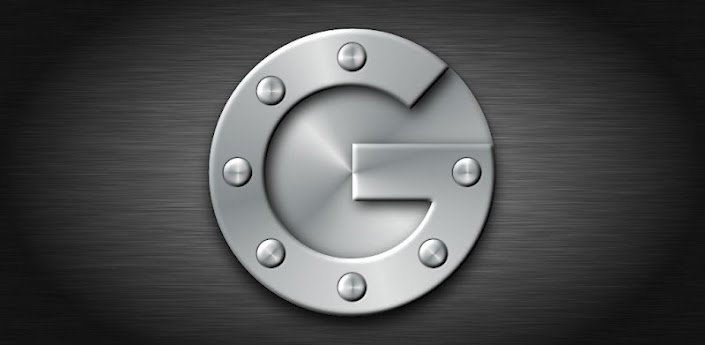 Google Authenticator generates one-time passwords on your mobile phone
Google Authenticator generates one-time passwords on your mobile phone
Tip #1: Use Google Authenticator on Multiple Devices
The Authenticator app is available for Android, iPhone, Windows Phone and BlackBerry mobile phones. If you however carry two or more of these devices, like an iPad and an Android mobile phone, you can configure the app such that same code is generated on all your devices. This is handy because you can then pick the one-time code either from your phone or the tablet for logging in.
The trick is fairly straight-forward. While you are scanning the QR code with Google Authenticator on one device, launch the Authenticator app on your other devices and scan the same QR code image with them. Just make sure that the system time is the same on all your devices and you can then use either of them to log into your online accounts.
If you have already configured two-step authentication for an account on one device, you may have to temporarily disable 2-step authentication for that account and then re-enable to simultaneously configure it across all your devices.
Tip #2: Use Google Authenticator on the Desktop
You may run into a situation where you are working on the desktop (or laptop) computer but the mobile phone, that is required for generating one-time passwords, is another room or you probably left it at a friend’s place.
Not a problem as you can also generate verification codes in your desktop browser without requiring the Google Authenticator app. All you need is is the GAuth add-on for Chrome and you are good to go. The only difference is that instead of scanning QR codes, here you will have to enter the 16-digit secret key to add an account manually.
The security tokens are stored locally in your browser using HTML Local Storage and thus you don’t have to enter them again.
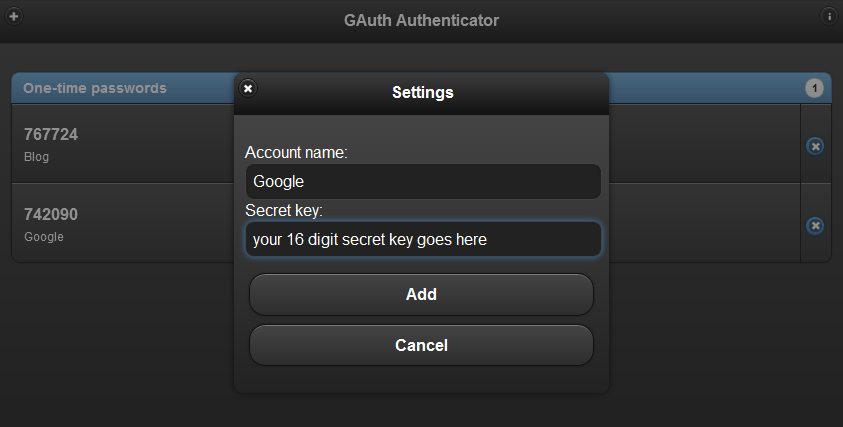
PS: Gmail (Google), Dropbox, Dreamhost, WordPress, LastPass and quite a few other web apps now support 2-step verification using the Google Authenticator app. See Lifehacker for a complete list of supported apps.

Amit Agarwal
Google Developer Expert, Google Cloud Champion
Amit Agarwal is a Google Developer Expert in Google Workspace and Google Apps Script. He holds an engineering degree in Computer Science (I.I.T.) and is the first professional blogger in India.
Amit has developed several popular Google add-ons including Mail Merge for Gmail and Document Studio. Read more on Lifehacker and YourStory