How to Embed Images from Google Photos into your Website
Google Photos is the best service for backing up your digital photos to the cloud. They have no storage restrictions, you can upload images as well as videos, and the built-in visual search engine helps you find photos by faces or objects in the picture. There’s one feature though that’s still missing in Google Photos.
You can easily share your photos with anyone using a simple link but Google Photos offers no option for you to embed an existing image into a website. That is, if you have already uploaded an image onto Google Photos, you can’t directly embed it into your website through Google Photos.
Embed Google Photos
Google Photos as an Image Host
Embed Google Photos is a new web app that, as the name suggests, makes it extremely easy for you to pick any image hosted on Google Photos and place it on a web page using simple HTML code.
Here’re the steps involved:
- Go to photos.google.com and open any image that you wish to embed in your website.
- Tap the Share Icon (video tutorial) and then click the Get Link button to generate a shareable link of that image.
- Go to j.mp/EmbedGooglePhotos, paste that link and it will instantly generate the embed code for your selected picture.
That’s it. Open your website template, paste the generated code and save (see sample). The image will now serve directly from your Google Photos account. This technique can also be used for embedding images in HTML Mail without having to use an external image hosting service.
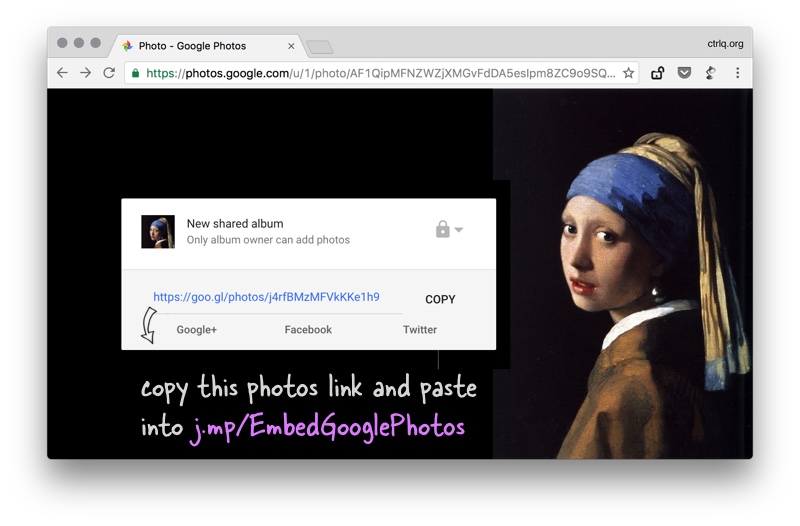
Embed Google Photos - How it works?
When you share any single photo in Google Photos, it creates an unlisted link that is accessible to anyone including those who are not logged into their Google Accounts. Internally, the embed app downloads the page behind this link and extracts the Open Graph tags to determine the direct link of the image and the underlying photo album.
Change Height and Width of the Image
All images hosted inside Google Photos have a URL in a particular format:
https://lh3.googleusercontent.com/xyz=w2400
The w2400 in the URL indicates that the maximum width of the image will be 2400 pixels. However, if you have a higher resolution image, you can change the width parameter to something like w8000 meaning 8000 px wide. The height will be adjusted automatically to preserve the original aspect ratio.
You can also specify the height and width values in the URL and Google Photos will fit the image to the specified size.
https://lh3.googleusercontent.com/xyz=w1415-h944
The embed app only works for single images and not albums. One more thing. I am not aware of any bandwidth limitations for images shared via Google Photos.
Also see: Google Photos - The Good Parts

Amit Agarwal
Google Developer Expert, Google Cloud Champion
Amit Agarwal is a Google Developer Expert in Google Workspace and Google Apps Script. He holds an engineering degree in Computer Science (I.I.T.) and is the first professional blogger in India.
Amit has developed several popular Google add-ons including Mail Merge for Gmail and Document Studio. Read more on Lifehacker and YourStory




























