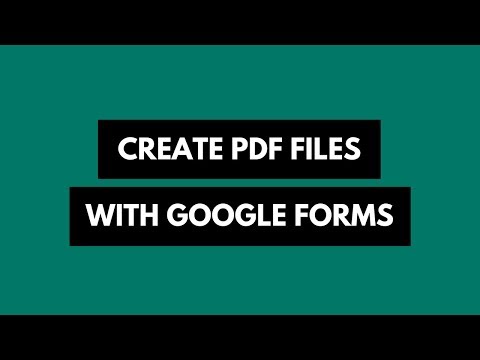How to Bypass the Social Reader Apps in Facebook
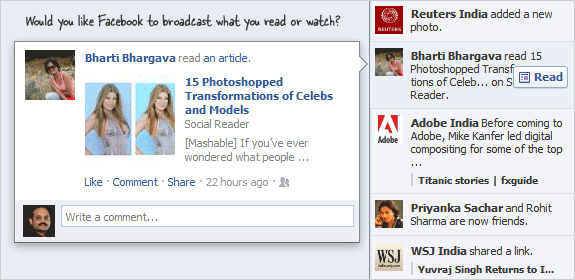
Some stories appearing in your Facebook newsfeed, like the one shown in the screenshot above, require you to add a “social reader” application to your Facebook profile before you can access the underlying story.
This social-reading “feature” is enabled for quite a few popular sites including Yahoo, The Washington Post, Guardian, Huffington Post, Daily Motion, and many more.
The problem is that once you add the social reader application, Facebook may broadcast your activity on these sites to the newsfeed of your Facebook friends. Do you really want your friends to know what stories your have been reading or watching on the Internet? Facebook calls this “frictionless sharing” but it can be embarrassing sometimes.
How to Bypass the Facebook Social Reader [Video]
If you would not like your friends to know what stuff you have watching or reading online, either don’t click on Facebook links that ask you to install the Social Reader app or try these simple workarounds.
Option 1: Look for the Cancel button in the window that prompts you to the add the Social Reader app. When you hit Cancel, Facebook won’t install the app to your profile and you’ll be immediately redirected to the underlying article or video page.
Option 2: Some social reading apps in Facebook – Yahoo for example - do not offer the Cancel option and you have to add the app to read the article. In that case, you can just change the privacy settings of that app from “Friends” to “Only Me” and then hit “Okay, Read Article.” Now you activity won’t be visible to any of your Facebook friends.
Option 3: As someone suggested in the comments, simply copy the story title from the Facebook ticker to the clipboard, paste it into the Google Search box and hit the I’m Feeling Lucky Button. This is how you can also read premium news content on the web.
Also see: How to Create Custom Facebook Pages [Video]
How to Block Facebook Social Reading Apps
If you have added any of the Social Readers Apps to your Facebook Profile and would like to get rid of them permanently (so that they don’t broadcast stuff without your knowledge), follow these steps.
Go to Facebook Account Settings and open the Apps Settings page (direct link). This will show all the authorized Facebook apps that are associated with your profile. Search for “Social Reader” and hit [x] to remove that app from your profile. Alternatively, click the Edit button next to the app and set the visibility of “Posts on my behalf” to “Only Me.”
There are Chrome extensions that help you read articles on Facebook without adding the Social Reading apps but the downside is that extensions aren’t available for all browsers – especially when you are accessing Facebook on your iPad – and second, they may not support every site that’s enabled for social reading. ↓

Amit Agarwal
Google Developer Expert, Google Cloud Champion
Amit Agarwal is a Google Developer Expert in Google Workspace and Google Apps Script. He holds an engineering degree in Computer Science (I.I.T.) and is the first professional blogger in India.
Amit has developed several popular Google add-ons including Mail Merge for Gmail and Document Studio. Read more on Lifehacker and YourStory